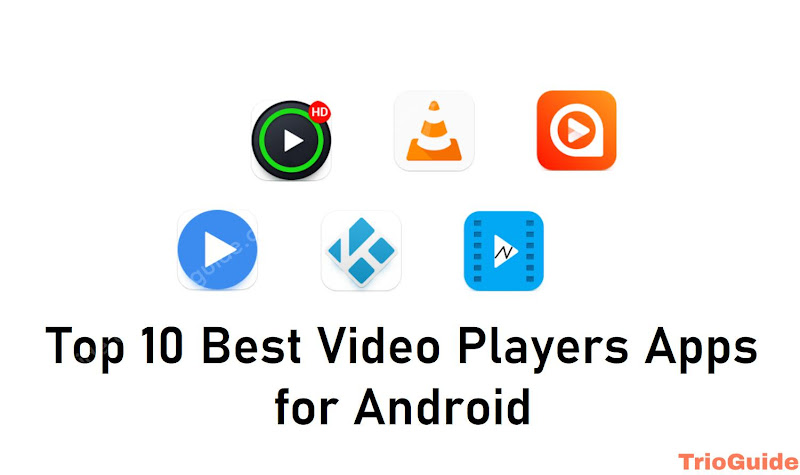![How To Clean Internal Storage on Android [year]: Fix Storage Problem 2 how to clean internal storage on android 2023 fix storage problem](https://blogger.googleusercontent.com/img/b/R29vZ2xl/AVvXsEi84pJeCLWLI3Dzl_75c_rZIVOUyEbyWRJDov4qytiFvLK4kKjavmH2zcMgtn-WOUPGMP6c3RLTgcjebB2ec5Xx3c9dwrdEvdticYTnm7H_1hFgZ1zIOdsBrDWyx_WWzE_TtzqjvN3fVOyhJLF3skSOO15YAe8DwFDAM43HDaUHStnQ10e-LxqsTb-o/s1200/how-to-clean-internal-storage-on-android-2023-fix-storage-problem.jpg)
Have you ever encountered a warning message about low storage space on your Android phone like Storage Space Running Out or Insufficient Storage while downloading an app or recording a video? Although this issue is becoming less frequent with newer phones, it still occurs on some Android devices. Over time, we tend to accumulate unnecessary files, leading to full storage space. To avoid this, it’s recommended to regularly clear out the phone’s memory by following simple steps.
Deleting Apps You Don’t Use
The first step in freeing up space on our phones is to eliminate any unused or inactive applications. These apps occupy valuable memory and can easily be removed through the “Settings” menu. Simply go to the “Applications” section, select the app you wish to remove, and hit “Uninstall.”
Another option is to do it from Google Play, in which step we must open the Play Store application and, once inside, click on the avatar that appears in the upper right area of the screen.
We look for the option “Manage apps and device”, press it and it will take us to a screen to manage the applications purchased, installed, or those that were installed at some point.
Click on the option that shows us “GB in use” to find out what applications are currently on the mobile, the percentage of storage occupied by applications, and the amount of GB of space that you have left free. There we can select the apps that we want to uninstall at once. It will show us the space that will be freed after the uninstallation.
You may also be interested reading:
Cleaning Temporary Data and Cache
If you don’t want to fully delete your apps due to the “just in case” mentality, there are two alternatives available in the “Applications” menu. When accessing the desired app, you have the option to either remove the data or clear the cached data.
Removing the data will effectively leave the app as if you just installed it, eliminating all accounts, games, and other saved data. Clearing the cache, on the other hand, deletes the temporary data stored by the app to enhance its performance.
Keep in mind that if the app is frequently used, the cache will quickly refill. Nonetheless, both options can help free up a significant amount of space.
Check the Downloads Folder and Delete Unnecessary Files
Just like on PC, on Android we end up accumulating a “Downloads” folder which can be quite bulky. If we regularly download content, and if they are multimedia files, this folder can be quite large.
That is why it does not hurt to go to the folder using the relevant file explorer of your phone (in each brand it can receive a different name). It is about looking for the “Downloads” or “Downloads” folder and deleting all the files that have accumulated and are no longer needed.
Remove WhatsApp Cache
And closely related to downloads, there are also the files that are sent and received by WhatsApp. Making it clear that it is always convenient to have a backup, getting rid of WhatsApp files that we don’t want is as easy as going to the file explorer and looking for the “WhatsApp” folder .
Inside it we will see three folders and we look at the one called “Media”, which we must press to access a series of folders with files that we have sent and received. We can delete all the files in a massive way from a folder or select the ones that do not interest us and kill them.
As a warning, some phones have a trash option in the file explorer, so the content can be stored there when you delete it and not leave space until you empty the trash.
Remove Unused Files using Google Files
A good option that facilitates space optimization is to use third-party applications. And one of the most interesting is Google Files, a tool that we can download for free from the Google Play Store.
Among the “Files” options we find how the app itself notifies us that we have a series of useless files that it classifies as junk and that we can delete by pressing a button. It also allows us to easily eliminate duplicate files and applications that we do not use.
Other options that it offers are to delete the local copy of the photos that have already been backed up in Google Photos (which can mean quite a few extra megabytes) and delete duplicate files: Files is in charge of checking the size and date of the file to determine which two Files are the same even though they have different names.
As a complement, it offers information to delete files from WhatsApp, Telegram, and other similar apps; or search for the largest files in the phone’s memory, to end them in one fell swoop.
Move Apps to External Memory (SD) Card
Another formula to earn a few extra megabytes is to move applications from the mobile’s internal memory to the microSD card, a valid alternative for those who have a large-capacity microSD on their mobile.
The steps are again simple: we must go to the “Settings” menu to access “Applications” and, within them, choose the one we want to move to the mobile’s microSD card.
Click on the Memory category and we will see a new screen with the “Memory in use” option that reports on the storage in which the application is installed.
With the exception that not all applications allow it (some applications and games have the option of moving to SD blocked), we just have to click on “Change” to go from internal storage to SD or vice versa.
Bonus: Deleting essential system apps on a phone can be a delicate task as it can easily break the phone’s operation. However, this technique can be beneficial in getting rid of unwanted pre-installed apps and unneeded games that cannot be deleted otherwise. To do this on an Android device, one must have a good understanding of ADB and follow a specific process. This process is outlined in the accompanying tutorial.