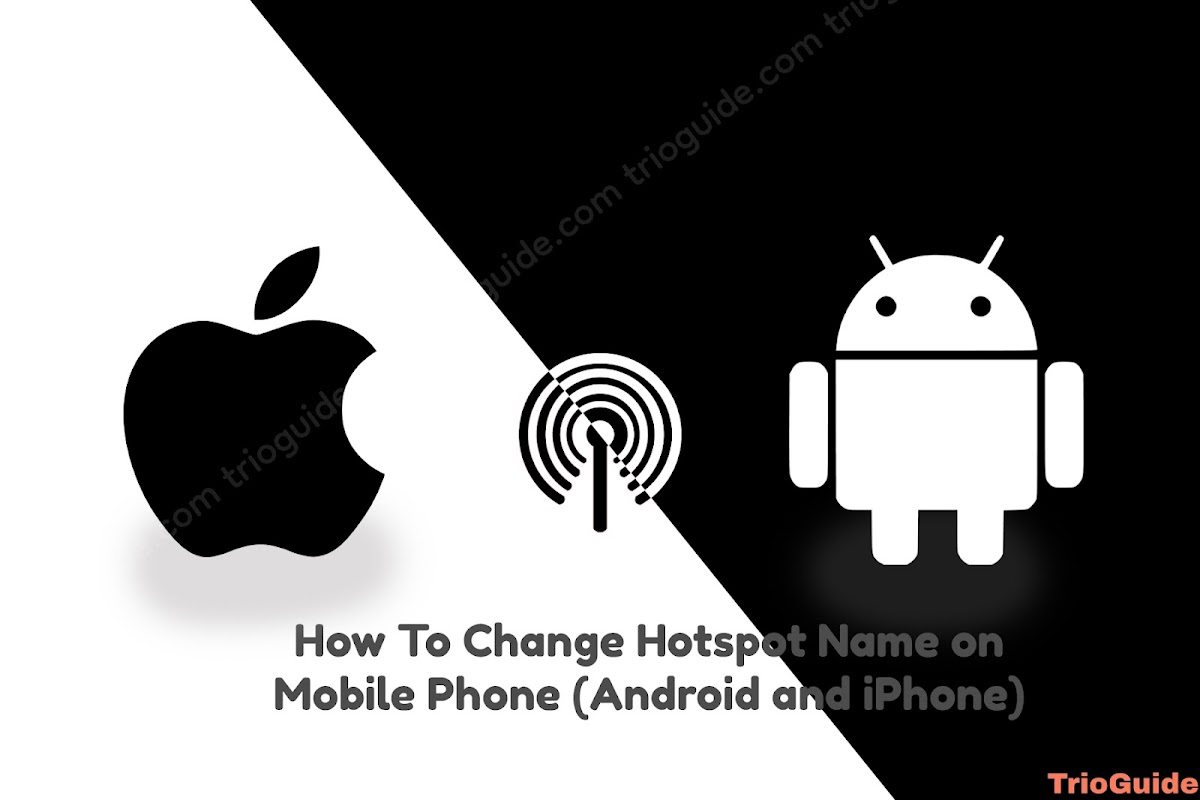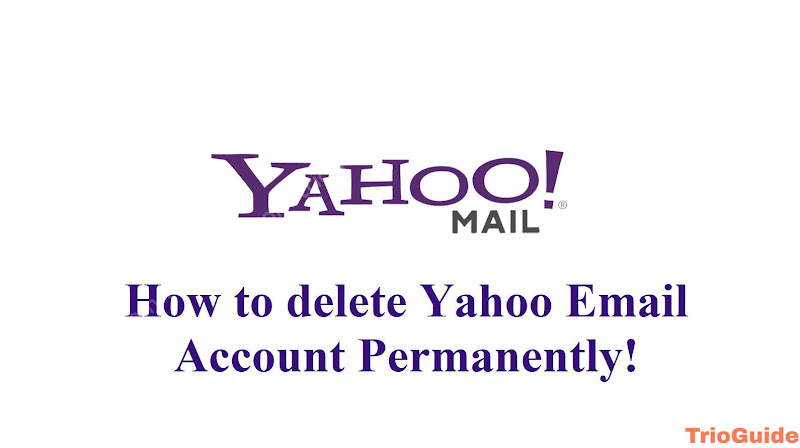You might be interested to know how to open a database file on your Android or iPhone device. A database file is an organized collection of data stored and accessed electronically. Sometimes, we need to open database files on mobile devices. In this tutorial, I will show you how to open a database file on Android and iPhone.
There are a few ways to open a DB file. Some of them are using a third-party app such as SQLite Master, using google Sheets, using Microsoft excel, etc.
How To Open a Database file on Android
Using Third-Party App
The best way to open a database file on Android is by using SQLite Master or SQLite Master Pro. To view .db, .idb, .mar, .te, .csv, .tsv etc file on Android
- Open Playstore
- Search SQLite Master or directly install from the link SQLite Master
- After installing, open the app and go to File Manager
- Open the folder where the DB file stored
- Select the file and Click Open
Using Microsoft Excel
- Open Play Store
- Install Excel
- Open Excel
- Select Data
- Select the “From Text/CSV” icon
- Select the DB file and then click Import
- In the Text Import Wizard select “Delimited”
- Click Next
- Click Finish
Using Google Sheet
Using Google Sheets, you can open multiple file types or databases. Just you need to specify the separated character.
- Open the Play Store and download the Google sheet
- Open a blank sheet or go to the sheet.new
- Click File
- Select Import
- Go to upload
- From the toggle, select your file and click import
How To Open a Database file on iPhone
Using a Third-Party App
Like Android, you can open database files on iPhone using a third-party app. To do so
- Open App Store
- Search SQLite Mobile Client
- After installing, open the app select your file, and view the database.
Using Microsoft Excel
- Open Apple App Store
- Install Microsoft Excel
- Open Excel
- Select Data
- Select the “From Text/CSV” icon
- Select the DB file and then click Import
- In the Text Import Wizard select “Delimited”
- Click Next
- Click Finish
Using Google Sheet
- Go to Apple App Store and Install Google Sheet
- Open a blank sheet or go to sheet.new
- Click File
- Select Import
- Go to upload
- From the toggle, select your file and click import
I hope you have successfully opened your database file on your phone. If you cannot open a specific database file extension, drop the file extension name in the comments section.