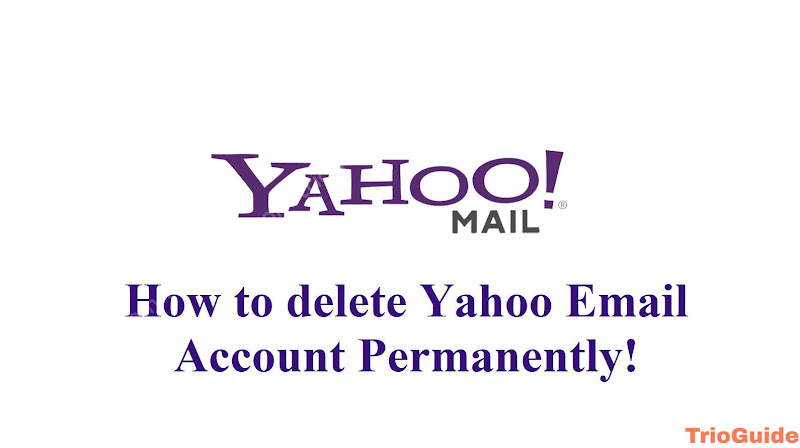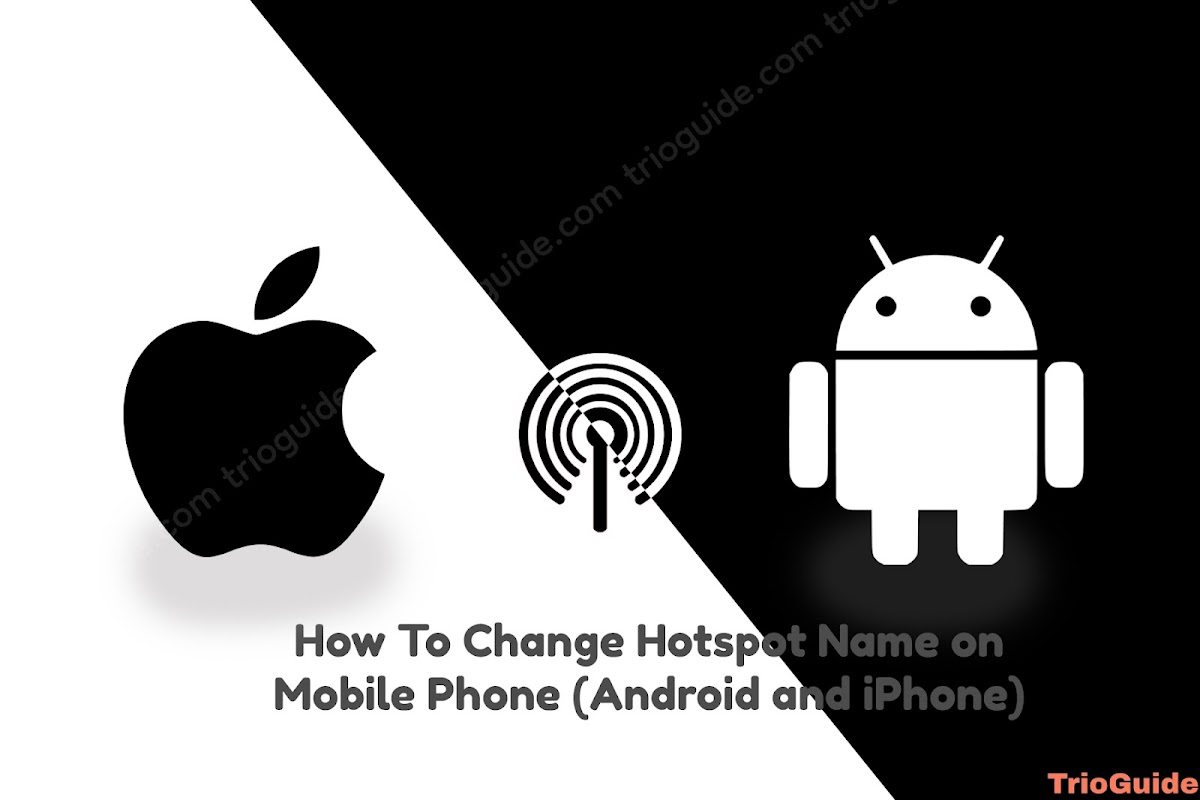
Are you tired of seeing the default name for your mobile hotspot every time you connect to it? Changing the name of your hotspot, also known as the SSID (service set identifier), is a quick and easy way to personalize your device and make it easier to identify among a list of other networks. In this tutorial, we will walk you through the steps on how to change the hotspot name on your mobile phone, whether you have an Android or iOS device. By the end of this tutorial, you will know how to customize your hotspot’s name to make it your own. So let’s get started…
How To Change Hotspot Name on Android
Changing the hotspot name on an Android device is simple and only requires a few steps. Follow these instructions to customize your hotspot’s name:
- Go to your device’s Settings menu. This can usually be found by tapping on the Settings app or by swiping down from the top of the screen and tapping the gear icon.
- Scroll down and tap on the “Network & internet” or “Connections” option or search “Hotspot”
- Tap on the “Hotspot & tethering” option.
- Tap on the “Wi-Fi hotspot” option.
- In the “Network name” or “SSID” field, enter the desired name for your hotspot. This is the name that other devices will see when searching for available networks.
- You may also have the option to change the password for your hotspot under the “Security” or “Password” field. If you choose to do so, make sure to use a strong and secure password to protect your hotspot.
- Tap “Save” or “OK” to apply the changes and set the new hotspot name.
- Your hotspot’s name should now be changed to the name you entered. To verify the change, you can turn off and on your hotspot or search for available networks on another device.
That’s it! You have successfully changed the hotspot name on your Android device. Keep in mind that the specific steps may vary depending on your device’s model and Android version. If you have any trouble following these instructions, you may want to refer to your device’s user manual or online resources for further guidance.
How To Change Hotspot Name on iPhone
Changing the hotspot name on an iPhone is easy and only requires a few steps. Follow these instructions to customize your hotspot’s name:
- Go to your device’s Settings menu. This can usually be found by tapping on the Settings app or by swiping down from the top of the screen and tapping the gear icon.
- Tap on the “Cellular” or “Mobile Data” option.
- Tap on the “Personal Hotspot” option.
- In the “Wi-Fi Password” field, enter the desired name for your hotspot. This is the name that other devices will see when searching for available networks.
- You may also have the option to change the password for your hotspot under the “Wi-Fi Password” field. If you choose to do so, make sure to use a strong and secure password to protect your hotspot.
- Tap “Done” to apply the changes and set the new hotspot name.
- Your hotspot’s name should now be changed to the name you entered. To verify the change, you can turn off and on your hotspot or search for available networks on another device.
That’s it! You have successfully changed the hotspot name on your iPhone. Keep in mind that the specific steps may vary depending on your device’s model and iOS version. If you have any trouble following these instructions, you may want to refer to your device’s user manual or online resources for further guidance.