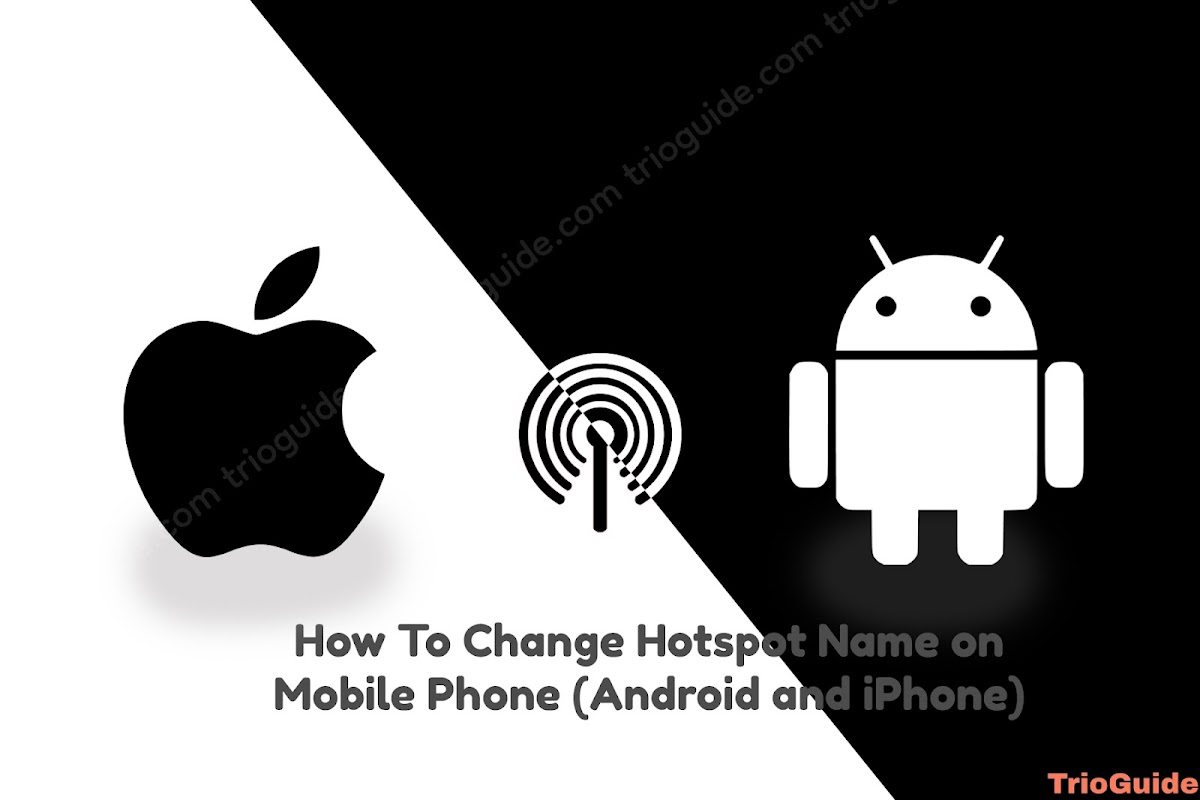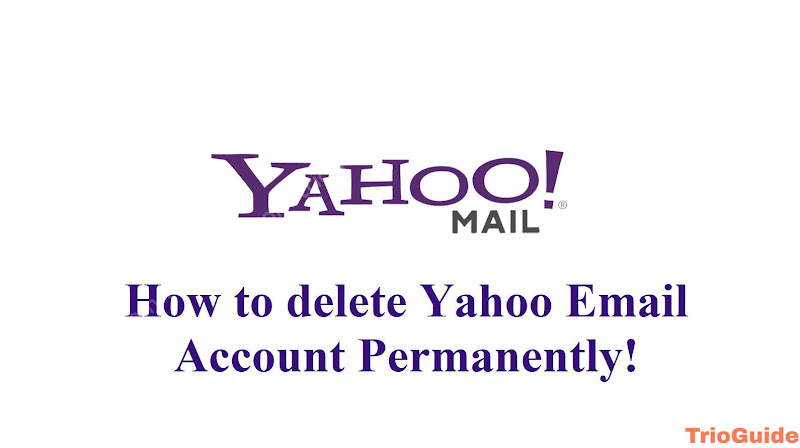Is your device failed to run YouTube? Maybe you are using an Android device like Huawei that doesn’t have Google Play. Or the smartphone that you are using currently doesn’t have Google Play Services or it’s been disabled. Hence you are seeing notifications like “YouTube won’t run without Google Play Services, which are not supported by your device.”
In this tutorial, I will guide you on how to fix the error that YouTube will not run without Google Play Services.
There are some possible ways to fix this problem. If these don’t work then you can try another way that will work for sure (using YouTube Vanced).
Troubleshooting Google Play Services to run YouTube
If you disabled the Google Play Store and other associate applications, you will get this error. To fix this
- Go to Settings
- Apps list
- Find all apps containing google play such as Google Play Store, Google Play Services, etc.
- Enable them
On some smartphones, you can find a search option. If you find it, simply search Google Play. If ‘hide system apps’ is enabled, you may not see these applications. So if you can’t find them, go to the three-dot option and click show system apps.
NB: If you are using phones like Huawei’s old phones, then you cannot find google play services. Google had some conflict with Huawei, so they stopped providing google play services to Huawei.
Again, in some phones, if you accidentally deleted Google play services, then go to google search from any Browser and search for google play services for your device model. After that download and install.
After trying all, if YouTube still doesn’t work and you continuously see YouTube won’t run without Google play services then you can simply try the following methods.
You will love to read ↓
Fix YouTube Won’t Work Using YouTube Vanced
YouTube Vanced is like Premium Youtube. It is a better version of the stock Android YouTube app! Includes adblocking, background playback, and a lot more. Use the Vanced Manager app to install YouTube Vanced easily.
If any Android devices that even do not have Google Play service can run YouTube. To run YouTube Vanced on your android:

- Go to youtubevanced.com
- Click ‘Vanced Manager (version)’
- After downloading, install it
- Open the Vanced Manager, click Vanced microG, click download, and install.
- Again Click YouTube Vanced and you can see a download button. After downloading, click install.
After passing all steps, you will see YouTube Vanced on your app list. Note that you can uninstall Vanced Manager once You can play YouTube. You can also hide all notifications from MicroG as it will show notifications again and again while playing YouTube.
Hope you enjoyed the tutorial and fixed the error YouTube won’t run… If you find this helpful, bookmark the website to fix your next problem. Do not hesitate to share your thoughts in the comment section. Enjoy playing videos.