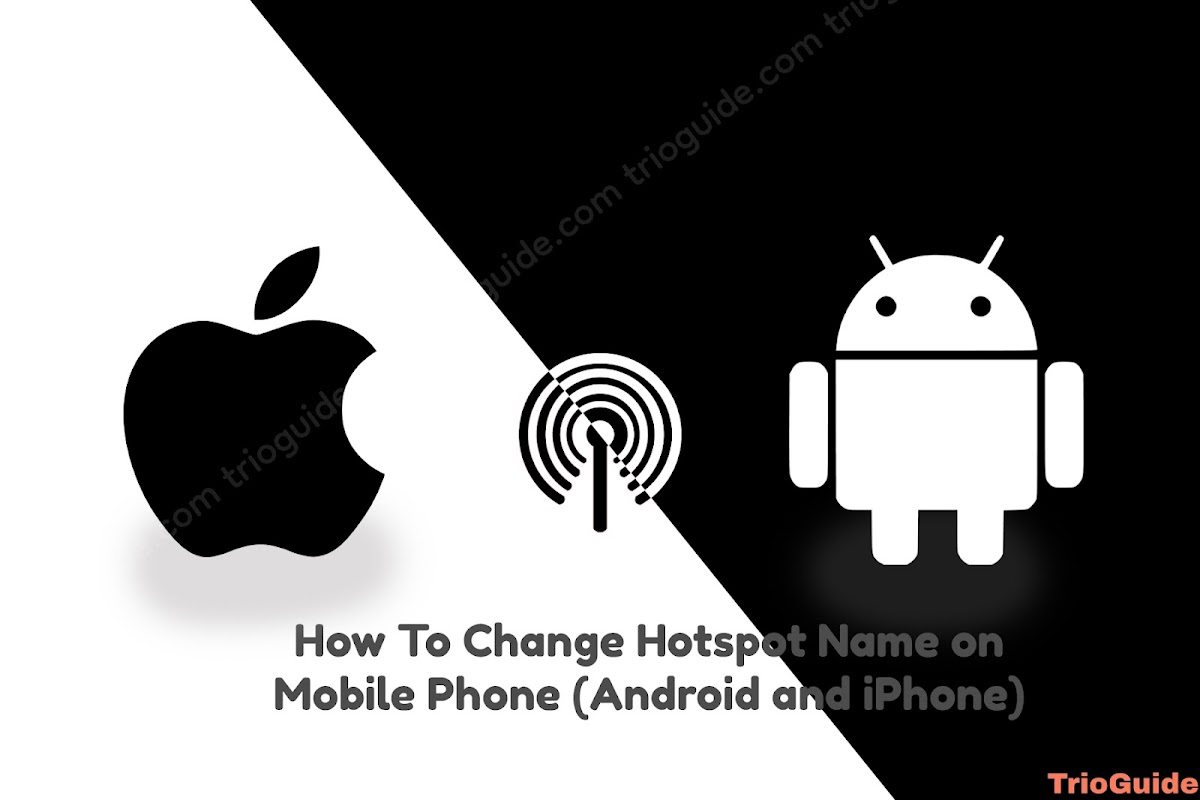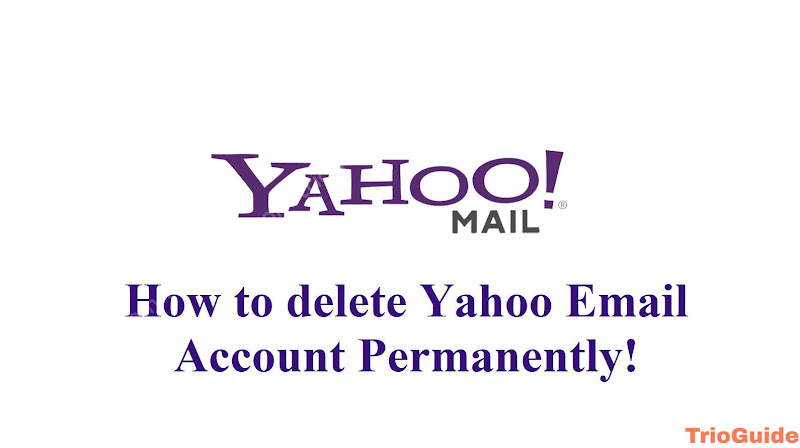![How to Create Yahoo Mail [year]: Sign Up Process for Ymail 3 How to Create Yahoo Mail and Sign Up Process for Ymail](https://blogger.googleusercontent.com/img/b/R29vZ2xl/AVvXsEhkPg1K1Dg8BQpezqjV4qUAtj3HzgthmWGz-D0tDToj_O_HBUI51OMxPkD9vP2_Wyqjvm4YGP_Y3D4zEps92-P1ZV-YPoMil6WYu2ynI-K7fzAdMa6CDd_OjxAeTjpVpxnnAhsNsdu1LwL8iAcU5QnAr9HdS0m-wE-mA2Q6mxzIQSv2LTCLWUUcRhYZ/s1200/how-to-create-yahoo-mail-and-sign-up-process-for-ymail.jpg)
Don’t know how to create an email account on Yahoo? Don’t worry, we’ll share step-by-step guides on how to register on one of the most famous email platforms, Yahoo Mail. In this way, once you have verified your yahoo account you can start enjoying all its options such as receiving and sending mail, creating accounts, etc.
Creating a Yahoo Mail account is a simple process that only takes a few minutes. For this, you will need to provide some personal information, like your name, date of birth, and address. You will also need to create a strong password to help keep your account secure. Once you have created your account, you can begin using all of the features that Yahoo Mail has to offer.
Sign-up Process for Ymail
Signing up for a Yahoo Mail account is easy and only takes a few minutes. First, open any browser on your Android/ iPhone/ Laptop/ desktop and follow these sequential steps.
- First, you need to open Create a Yahoo account Page
Here they will give you three options to create a yahoo account.
- Create manually by filling up all your information.
- Create with Google Account
- Create with Email Account
Let’s see all these three steps in detail.
Create Yahoo mail manually by filling up all your information.
In this section will learn how to create a Yahoo mail account manually. For this follow these steps.
- Click here and open Create a Yahoo account Page
- Enter your First name and Last name
- Now enter your unique mail username
- Create a strong password for your mail
- Now enter your Birth year and click on Continue
Now they will redirect you to the Secure your account page.
- Here, enter your mobile number and click on Send code
Now they will redirect you to the Prove you are not a robot page.
- Here, fill up the captcha and click on continue
After this, they will redirect you to the Verify your mobile number page. Now check your mobile phone, Yahoo sent a verification code on your phone. If you don’t find any verification then click on Resend code.
- Now enter your verification code and click on verify
- They will show you a Success notification, now click on Done
Here you go, you successfully created your Yahoo mail account.
Create a Yahoo mail account with Google Account
In this section will learn how to create a Yahoo mail with Google Account. For this you must have an existing Gmail/ Google Account like [email protected]
Now follow these steps.
- Click here and open Create a Yahoo account Page
- Now, click on Google as shown in the picture below
![How to Create Yahoo Mail [year]: Sign Up Process for Ymail 4 Create Yahoo mail with Google Account](https://blogger.googleusercontent.com/img/b/R29vZ2xl/AVvXsEgKpiDgUgaPJX0GeFt85gLfL6PxgStt643H68w6Hks-QR8TqN9BTuX7NMTUzWlka2BN39CGp1xskNBB3TPaTlrvZVmuggzWodPrFUoxvxf7p47P3-Snm5NpxX-L0f7H3V0CdAa1UnfJXXq_ZN__9U0AAAd--xvTx8WCzIkVdrUOqiktr4lafbW3G_6Z/s800/create-yahoo-mail-with-google-account.png)
- Now, select your Google account
After this, they will redirect you to the Personal details page.
- Enter your First name and Last name
- Now enter your Birth year and click on Next.
- They will show you a Success notification, now click on Done.
Here you go, you successfully created your Yahoo mail account with your Google Account.
Create a Yahoo mail account with an Email Account
In this section will learn how to create a Yahoo mail with any email account. For this, you must have an existing email like [email protected]
Now follow these steps.
- Click here and open Create a Yahoo account Page
- Now click on the My Email option at the bottom right corner
- Enter your First name and Last name
- Enter your email address
- Fill up your Birth year and click on Next
Now they will redirect you to the Prove you are not a robot page.
- Here, fill up the captcha and click on continue
Now they will redirect you to the Verify your email address page. They sent a verification code on your email address.
- Enter your verification code and click on Continue.
They will take you to the new page, where they will give you two options Create a new password and Continue. You can create a new password or if you click on Continue this will continue with your old email account password.
Here you go, you successfully created your Yahoo mail account with your Email.
After you have followed all the steps in this guide, you will have successfully created a Yahoo mail account. We hope this will help you with your problem. You can share your valuable opinion with us in the comments section.