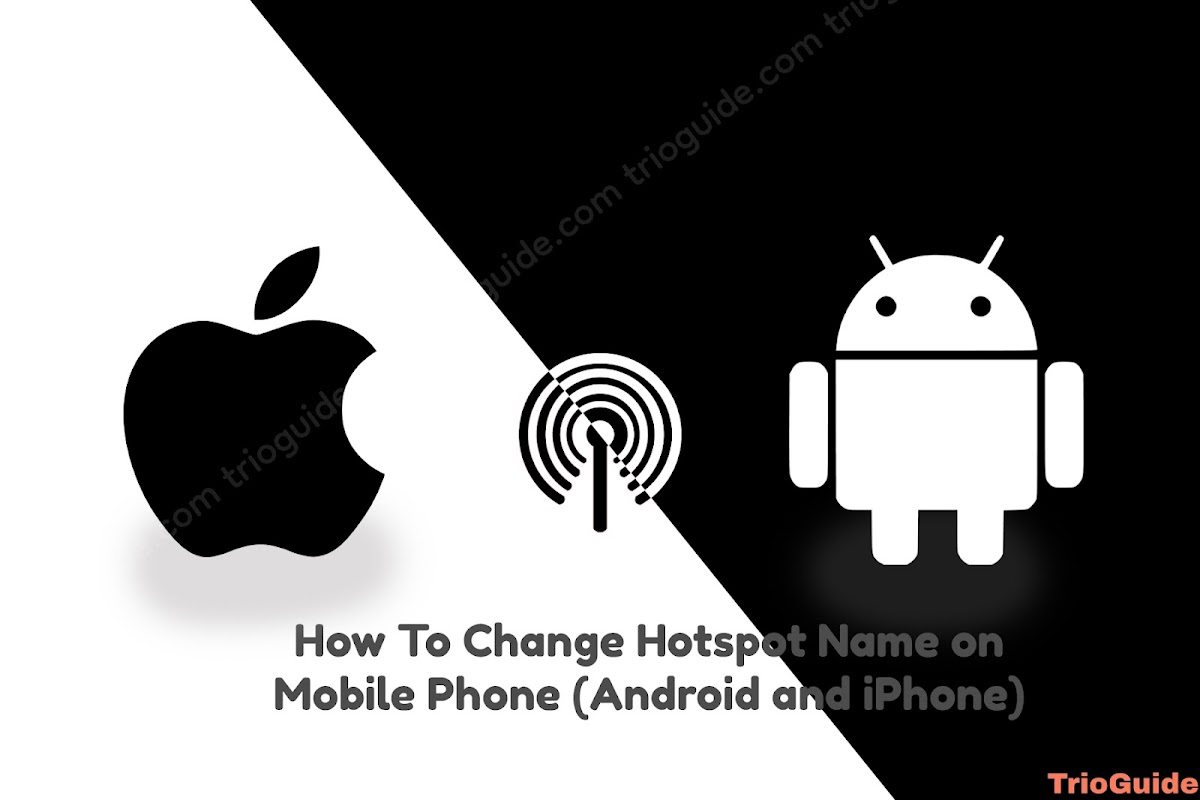If you are no longer using your Yahoo email account and want to delete it, you can do so using either a mobile device or a computer. Deleting your Yahoo account will permanently delete all of your emails, contacts, and settings associated with that account.
![How to delete Yahoo Email Account Permanently [year] 4 How to delete Yahoo Email Account Permanently](https://blogger.googleusercontent.com/img/b/R29vZ2xl/AVvXsEhC09qmxX5mFGGL5Zxd-ZvTpd4BsK-ePu8KLuT7wRgzqCjYGzaE5Z4j2aphSZN1O_r4EAGDfXSAS9-l1faoIEh3i2IXUr7kWEh_1MX1-AtrJQH5z0psCWBb0T152_tqz-3DsOt5MaGS0fsiHUvI87ZJ6XKKL7yw45YM0yzQ9iDvWuabp401bqydB6BZ/s800/how-to-delete-yahoo-email-account-permanently.jpg)
Before you delete your Yahoo account, you may want to download a copy of your emails to keep for your records. You can do this by exporting your Yahoo emails to a file on your computer. Once you have exported your emails, you can delete your Yahoo account.
There are two different processes for mobile and computer. In this article, we will learn how to delete a Yahoo email account on mobile and how to delete it on a computer.
How to delete a Yahoo Email Account on Mobile Device
On mobile devices like Android or IOS, there are two ways to delete a Yahoo mail account. You can delete your yahoo email account from a web browser and also you can delete it from the Yahoo Mail application.
Here we will show you How to delete your Yahoo Email Account with the Yahoo Mail application. You can download it from Google Play Store. Now follow these steps to delete your account.
- First, open your Yahoo Mail application
- Now, click on Mail on the top left side
- Click on Settings
- Now, scroll down and click on Privacy Dashboard
![How to delete Yahoo Email Account Permanently [year] 5 How to delete Yahoo Email Account on Mobile Device](https://blogger.googleusercontent.com/img/b/R29vZ2xl/AVvXsEh7WB9gLWrs7-g_O5VdHtaypIn577oCLwympQDNMNOif_T-_ulh3ntJwVtUcWBnAu-vnTKReKXw_YK3d8KpP3PApDaRhfh510plsr6aq9Mh38DN_n7RejX6ET3Uhac6TRDwNqbab4xpRezg8ccwu4NuPGEKGr9U1qQG6OrwusjFpoxshCU5kWSCtsZF/s800/yahoo-mail-delete-1.jpg)
- Again scroll down and click on Delete My Account
- Again scroll down and click on Continue delete my account
- Here Re-enter your Yahoo email address and click on Yes, delete this account
![How to delete Yahoo Email Account Permanently [year] 6 Delete Yahoo Email Account on Android iphone](https://blogger.googleusercontent.com/img/b/R29vZ2xl/AVvXsEhBhRTe93xvUgtthlskPsukMKwCKB7EeY7gpItmyPHnw6UIL0YYWmZZVpVQIDvk7LPByv-72FOuV9xjVQxB22RpBVxxJyVOhHiEzEeydCyeTfXsGuZ7c7Rp2uGJQSS8XMgU4wzX3Kcx6pPIbVeKW2qPUoo243QND5Ysd8erub2W5qgUkwcj-ADVNv3T/s800/yahoo-mail-delete-2.jpg)
Here you go, you successfully deleted your Yahoo email account from your Android or IOS.
You can follow the same process on a web browser. For this go to this link and log in to your account and follow those steps.
How to delete a Yahoo Email Account on a Computer
If you want to delete your Yahoo Email Account from your computer follow these steps.
- First, click here and open the Yahoo mail page
- Now, click on your user name on the top right side
- Click on Settings
- Here on the left side click on Privacy Controls
- In this step, probably they will ask you to enter your mail and password again. If they do ask for it, just enter your mail and password and if they don’t ask for it then skip this step
- Now, scroll down and click on Delete my Account
- Again click on Continue delete my account
- Here Re-enter your Yahoo email address and click on Yes, delete this account
Here you go, you successfully deleted your Yahoo email account from your Computer.
After deleting your old Yahoo email account, if you want to create again, you can check How to Sign Up for Yahoo Mail for better experience.
Related Information about Deleting Yahoo Mail account According to Yahoo support
Here is some bonus information for you. These pieces of information are related to deleting your Yahoo email account.
Close or reactivate your Yahoo account
You can close your Yahoo account at any time. Before doing so, please review the following info to understand what this action means for your account and your data.
What happens after your account is closed?
You’ll lose access to all of your data and content like your emails, email folders, calendars, Yahoo Fantasy teams and Yahoo Finance portfolios.
Recover your Yahoo account
Your account will be reactivated if you sign in to it within 30 days of closing it, with longer hold periods for accounts registered in Australia or New Zealand (90 days), and Brazil, Hong Kong, Taiwan or India (180 days).
View or edit your data
View a summary of your data
To view a summary of your data, go to the “View Your Activity” section of your Privacy Dashboard and Controls. You will be able to select the products and services that are associated with your account or device.
Click any item to view a summary of your data linked to that product or service. Click Show More to view the full list of products associated with your account or device. If you’d like to see all of your data, instead of a summary, you can use the “Download My Data” option to download and view your data (instructions below).
Edit your information associated with a product or service
If you see something you’d like to change while viewing the summary of your data, many products have a link on the top-right of the page to take you to that product. When you click the product “Your Account,” for example, you can click Edit Account Info at the top of the page to access your account settings. From here, you can make changes.
Download your data
Request a download of your data
You can request a download for data associated with one or more specific products or all products at once. It can take up to 30 days for the request to finish processing and for the download to become available. You’ll be notified by email when the download is ready. Once a download is requested for a product (or all products), another download request cannot be made for that product until the original request is done or canceled. To request a download, follow the steps below:
- In the “Manage Your Information” section, go down to “Download and view your data.”
- Click Download My Data.
- Select some or all product data to include in your download.
- Click Next.
- Enter an email address you’d like to be notified at when the download is ready.
- Click Request Download.
Important – If you did not request a download but were notified about a download request, please follow these steps to secure your account.
Download your data or cancel the download request
- Once you’ve been notified that your download is ready, visit your Privacy Dashboard and Controls page and sign in with your account username and password. Please note that the download will only be available for 30 days. After that time, you will need to request a new download if you didn’t access it.
- Scroll down to “Your download is available” and click Download your Data.
- Beside the download request, click Download. A file containing your data will then start to download to your computer or device.
Cancel your download request:
- Go down to “Download Request In Progress.”
- Click Cancel the download request.
- Besides the current download request, click Cancel request.
Understand and read the data you download
Format of the data file:
Your data will be formatted in JSON (JavaScript Object Notation) and might be hard to look through at a glance. You can open the file in a plain text editor to view the raw data or you can perform a web search for “JSON parser” to find a third-party app or website that will refine the code into a more friendly format. Unfortunately, we are unable to recommend any third-party apps or websites.
Information contained in the download:
The file contains all personally identifiable data about you and your account.