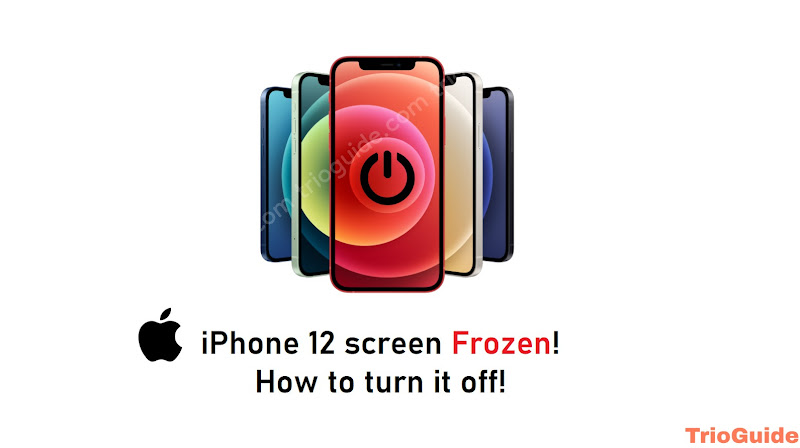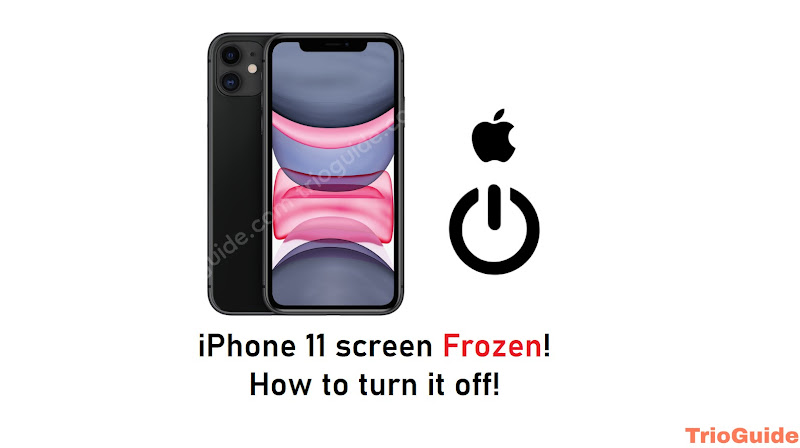Are you struggling to turn your iPhone 13, 13 Mini, 13 Pro, or 13 Pro Max off? An iPhone may freeze due to a number of reasons. One common reason is a problem with an app that is running. If an app freezes, it may cause the rest of the iPhone to freeze as well. Another common reason is a software problem. If the iPhone’s software is not up to date, it may cause the device to freeze. Sometimes, an iPhone may freeze due to a hardware issue. For example, if the battery is not properly seated, it may cause the iPhone to freeze. If you are unsure of the reason why your iPhone is freezing, you can try restarting the device.

Here comes the question, how can you restart your iPhone 13 while it’s frozen? And guess, for some reason your iPhone Power button is malfunctioning, how can you restart your iPhone 13 in this situation? In this article we will learn, how can you restart your iPhone 13 while it is frozen and how can you restart your iPhone 13 without the Power button.
How to turn off the iPhone 13 when Frozen
If your iPhone 13 screen is frozen, you can quickly fix it via a soft reboot, restart, or soft reset. In case you don’t know how to do it, here are some simple and easy steps to restart your iPhone while it is frozen.
- First, press the Volume Up button
- Then, press the Volume Down button
- In the end, press and hold the Power button for around 10 to 20 seconds.

For a soft reboot, you need to complete the process quickly. Don’t give a delay between those steps. If it works the first time, try those steps again. You need to be patient in this process, it will take some time to reboot.
That’s it, we guess you finally solved your problem successfully.
How to turn off the iPhone 13 without the power button
If you are reading this section of the article then I take it as your power button doesn’t work properly or maybe you want to know due to your curious mind. Anyway, let’s go into the context.
If you want to reboot or restart your iPhone 13 without using any button then follow these steps.
- At first, go to the settings
- Scroll down and select General
- Again scroll down, here you will find an option named Shut Down, click on it
- Now one new option will pop up, it will say Slide to power off, and now slide left to right
Here you go, now you did it.
Notice: You can’t do those steps if your iPhone screen is frozen.
Some Additional Information about iPhone Devices
- When you power off your iPhone, all of your open apps and unsaved data will be lost. Your iPhone will also no longer be able to receive phone calls or text messages.
- If you need to power off your iPhone but don’t want to lose any data, you can put your iPhone into airplane mode. This will disable all wireless connections on your iPhone, but your data will remain intact.
- If your iPhone is frozen and you can’t power it off, you can try force restarting your iPhone using the method above. This will force your iPhone to restart, but it won’t erase any of your data.
- If you need to contact emergency services, you can use Siri to call 911. You can also use the Emergency SOS feature on your iPhone.
- If you need to power off your iPhone in an emergency, you can do so by pressing and holding the power button for 5 seconds. This will activate the Emergency SOS feature on your iPhone, which will call 911 and turn off your iPhone.
- If your iPhone is lost or stolen, you can use Find My iPhone to help you find it. You can also use it to help you get your iPhone back or to remotely erase all the data on your iPhone if you can’t find it.
- If you think your iPhone has been hacked, you can change your passcode and update your security settings. You should also change your passwords for any online accounts that you use on your iPhone.
That’s all for now. We guess this tutorial may solve your problem.