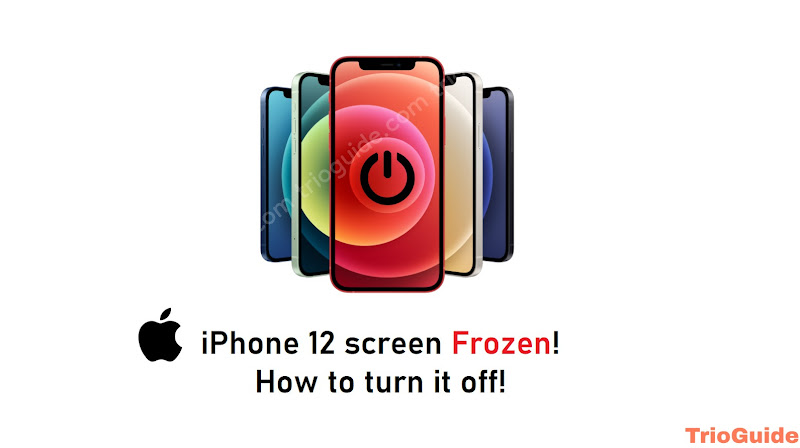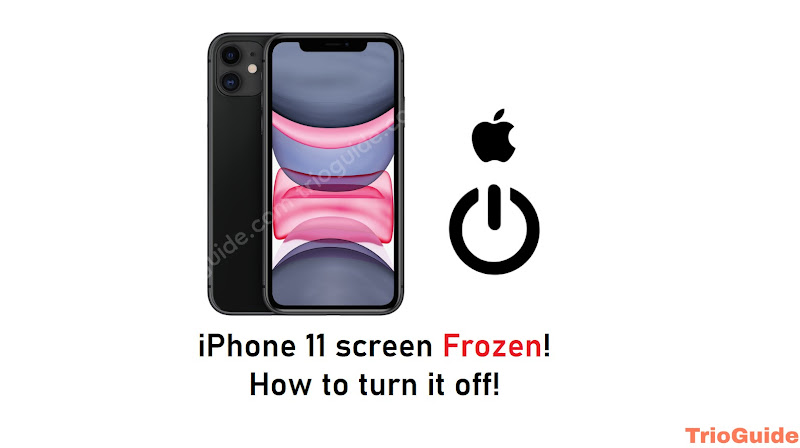With the increasing popularity of smartphones, it’s not uncommon for people to upgrade to a new iPhone. When you do so, it can be a hassle to transfer all of your data, including your photos, from your old device to your new one. In this article, we’ll go over some of the most effective ways to transfer your photos from one iPhone to another.
There are three different methods we will use for this tutorial.
- Using iCloud Photo Library
- Using AirDrop
- Using iTunes
Using iCloud Photo Library
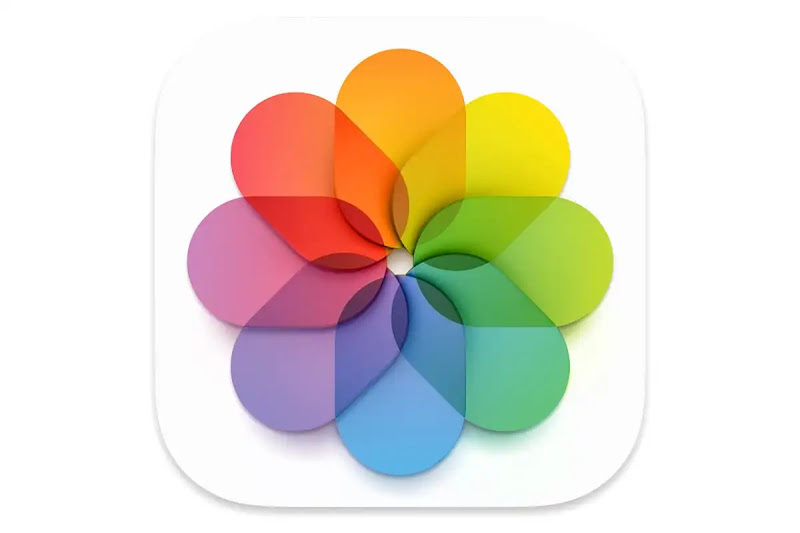
One of the easiest ways to transfer your photos from one iPhone to another is by using iCloud Photo Library. This method allows you to keep all of your photos in sync across all of your devices, including your new iPhone. To use this method, you’ll need to make sure that iCloud Photo Library is turned on both on your old iPhone and your new iPhone.
Step 1: On your old iPhone, go to Settings > [Your Name] > iCloud > Photos and turn on iCloud Photo Library.
Step 2: Make sure that your new iPhone is signed in to iCloud with the same Apple ID as your old iPhone.
Step 3: On your new iPhone, go to Settings > [Your Name] > iCloud > Photos and turn on iCloud Photo Library.
Step 4: Wait for your photos to upload to iCloud from your old iPhone and download them to your new iPhone.
Using AirDrop

Another way to transfer your photos from one iPhone to another is by using AirDrop. This method allows you to quickly and easily transfer files between devices without the need for cables or an internet connection.
Step 1: On your old iPhone, go to Settings > General > AirDrop and turn on AirDrop.
Step 2: On your new iPhone, go to Settings > General > AirDrop and turn on AirDrop.
Step 3: On your old iPhone, open the Photos app and select the photos you want to transfer.
Step 4: Tap the share button and select your new iPhone from the list of available devices.
Step 5: On your new iPhone, tap “Accept” to receive the photos.
Using iTunes

A third way to transfer your photos from one iPhone to another is by using iTunes. This method allows you to create a backup of your old iPhone and restore it on your new iPhone.
Step 1: On your computer, open iTunes and connect your old iPhone to your computer using a USB cable.
Step 2: Select your old iPhone in iTunes and click on “Back Up Now” to create a backup of your old iPhone.
Step 3: Disconnect your old iPhone and connect your new iPhone to your computer.
Step 4: Select your new iPhone in iTunes and click on “Restore Backup” and select the backup you created in step 2.
Step 5: Wait for the restore process to complete.
Transferring photos from one iPhone to another can be a hassle, but with the methods outlined above, it doesn’t have to be. Whether you choose to use iCloud Photo Library, AirDrop, or iTunes, each method is effective in transferring your photos and getting them onto your new device. Be sure to pick the method that best suits your needs and preferences.