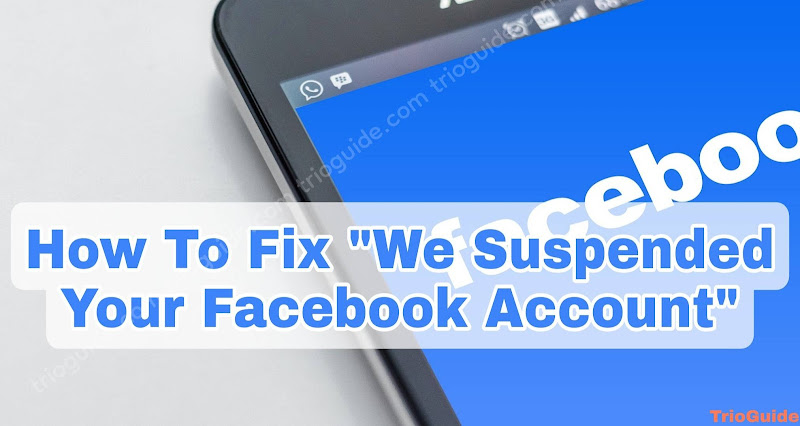![How to Delete or Remove someone on Messenger [year] 2 How to delete or remove someone on messenger](https://blogger.googleusercontent.com/img/b/R29vZ2xl/AVvXsEjXKvBc8TdPwCDj8XZPT8L65TLw5bUGlEKmAAY1aDHnBxYwGzmkcvc_TikGwjiLKdjDHR6BEeVM19h8rzfT48MXlcwVRlDaTm5TBpExN0036Z9BihFjeYs4X38LbA0GUCctw7whMvaqy8Qnw1U8pr2zHIe0USjLsJwsZgnxS740B_F_Ir5ZcP9y7ZJb/s1200/how-to-delete-or-remove-someone-on-messenger.jpg)
Facebook Messenger is a popular platform for communication among friends, family, and colleagues. However, there may come a time when you need to delete or remove someone from your messenger list. This could be for various reasons, such as privacy concerns, unwanted messages, or simply because you no longer wish to communicate with that person. Whatever the reason may be, it’s important to know how to delete or remove someone on Facebook messenger. In this article, we will guide you through the process of deleting or removing someone from your messenger list and provide some tips and support ideas to help you along the way.
How to Delete or Remove from Messenger
Here we will show you the process step by step about how to delete or remove someone from the messenger.
- Finding the person you want to delete or remove.
The first step in deleting or removing someone from your messenger list is to find the person you want to delete or remove. To do this, open the Facebook messenger app and tap on the chat icon in the top right corner of the screen. This will open your messenger list, where you can scroll through and find the person you want to delete or remove.
- Open the conversation with the person you want to delete or remove.
Once you’ve found the person you want to delete or remove, tap on the conversation to open it. This will open the conversation thread between you and that person.
- Tap on the person’s name.
At the top of the conversation thread, you’ll see the person’s name. Tap on their name to open their profile.
- Tap on the three dots in the top right corner.
Once you’re on the person’s profile, you’ll see three dots in the top right corner. Tap on these dots to open a menu.
- Tap on “Delete” or “Remove”.
In the menu that appears, you’ll see options to “Delete” or “Remove” the person from your messenger list. If you choose “Delete,” the conversation thread will be deleted, and you will no longer be able to message that person. If you choose “Remove,” the person will be removed from your messenger list, but the conversation thread will still be saved.
- Confirm the deletion or removal.
After you’ve chosen to “Delete” or “Remove” the person, you’ll be prompted to confirm your action. Make sure you’re certain you want to delete or remove the person before confirming.
Some Additional ideas or support
- Block the person: If you’re experiencing unwanted messages or harassment from a person on your messenger list, you may want to consider blocking them instead of deleting or removing them. Blocking a person on Facebook messenger will prevent them from sending you messages or making calls, and they will no longer be able to see your profile or message you. To block a person, go to their profile, tap on the three dots in the top right corner, and select “Block.”
- Use the “Mute” feature: If you don’t want to delete or remove a person, but you don’t want to receive notifications from their messages, you can use the “Mute” feature. This will silence notifications from that person’s messages, but you’ll still be able to see their messages in your conversation thread. To mute a conversation, open the conversation thread, tap on the name at the top of the screen, and select “Mute.”
- Report the person: If a person is sending you unwanted messages, harassment, or other forms of abuse, you can report them to Facebook. To report a person, go to their profile, tap on the three dots in the top right corner, and select “Report.”
- Take a break from the messenger: If you’re feeling overwhelmed by the number of messages and conversations on your messenger list, it may be helpful to take a break from the app for a while. You can still keep your account active, but take a step back from the constant communication and notifications. This can be a great way to clear your mind and focus on other things.
Deleting or removing someone on Facebook messenger is a simple process that can be done in just a few steps. Whether you’re looking to protect your privacy, stop unwanted messages, or simply no longer wish to communicate with that person, it’s important to know how to delete or remove someone from your messenger list. Additionally, there are other features such as blocking, muting and reporting that can be helpful in managing your messenger list. Remember, it’s always important to take care of yourself and your mental well-being, and if needed, take a break from the constant communication on Facebook messenger.

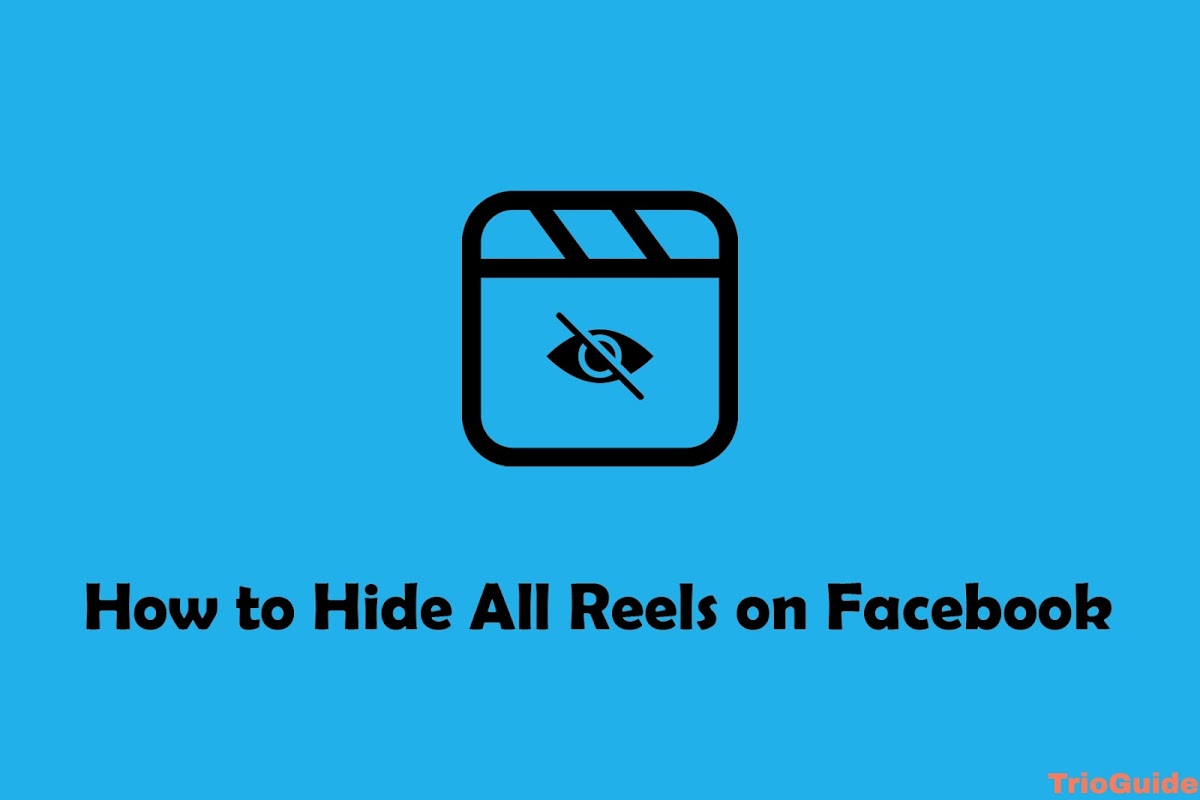
![This person is unavailable on Messenger 2024 [Reason and Ways to Fix]](https://blogger.googleusercontent.com/img/b/R29vZ2xl/AVvXsEgdN_evqD2vyR8yy9wbKRu9FePRxM7ai9GnlXG078PQeXzr_ECon2eAZkkT29yGsL_RjwFre2XRrUPMKKXUJgxkZMwVOeNplXtkmQazAKXfM9GqzxOySLTLVfh3LAPLod84urrN1uTv_A12DztGDnDU1q1cL1rpn8RSWhYaQNUCADecEql4BtJgZf65/s1200/this-person-is-unavailable-on-messenger-how-to-fix.jpg)