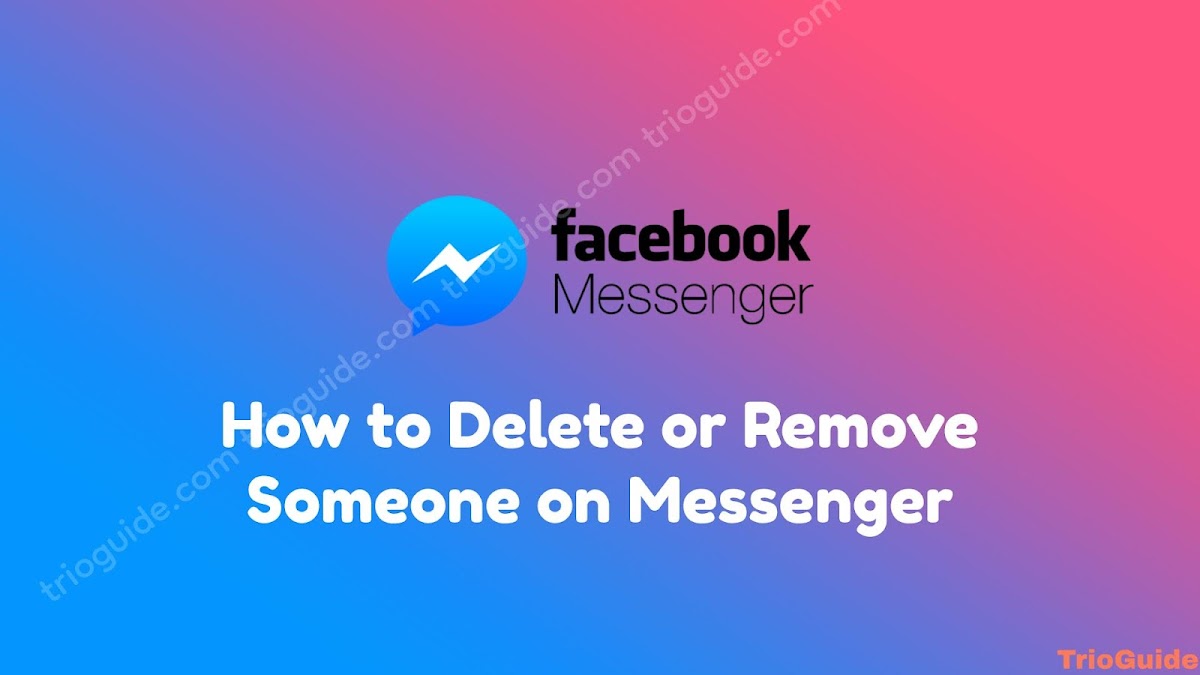![Facebook Session expired problem: can't log in please login again [year] 2 Facebook Session expired problem cant log in please login again](https://blogger.googleusercontent.com/img/b/R29vZ2xl/AVvXsEg99wPx0zb1zJEV55vHEFik36dWd7hqCZUXTNY2ff0Ds_smH2Glovrn6NPfzZlkByt2lzXslU-5o1skxfrOQ988NARfkUb8ZjcNBjFa_VByqXSyjI-YocclMCBGYIMgwMNxTRja2YnDwfMYwevji4zA7ozYgdkGcHuE0uIUlFijbHIJBe1rcDpTcBbP/s800/facebook-session-expired-problem.jpg)
Are you facing Facebook Session Expired problem again and again? Showing Can’t log in, please log in again! If you are facing this type of issue you should follow this article. In this article, we will know, how can you get rid of Facebook Session Expired problem.
Facebook keeps validating your Facebook Account within its service, using sessions.
What is Facebook Session Expired?
Facebook authenticates that your Facebook account is within its service using sessions.
The session depends on the cached information on your device. If somehow your cached information got deleted then the session will end.
Caches can be cleared in several ways.
- If you log out of your Facebook account.
- If your account forcefully gets logged out.
- If you close your Facebook application, sometimes cashed information gets cleared.
- If you delete the cache of your Facebook application or device.
If your session information gets cleared, in this case, you will face Facebook Session Expired problem.
How to Fix Facebook Session Expired Problem 2024
There are several possible fixes for Facebook Session Expired problem. Will will discuss all of them one by one.
1. Update your Facebook Application
First, if you are facing any bugs and glitches on Facebook on your phone, always check whether your Facebook application is updated or not. It may solve your problem. For updating your Facebook app on your phone follow these steps.
- Open the Google Play store app.
- Click on the search bar and search for Facebook.
- Now check for any new update available, if available then click on update.
After updating your Facebook application check for it it fixes the Facebook Session expired problem.
2. Log In to your Facebook Account again
If the Facebook session expired pops up happening, again and again, you should follow their way of fixing this by clicking on the error message. If you ignore the notification, it may show the error again and again. So follow their instruction and enter your account name and password to log in again to Facebook.
3. Clear Cache and Data
If the previous steps didn’t work, then you should clear the Cache and Data of your Facebook app you using Facebook on else clear the Cache and Data of your browser.
How to clear Cache and Data of Facebook App on Android
If you are using the Facebook app on your Phone follow these steps to clear Cache and Data.
- On your Android device, go to Settings.
- Scroll down and click on Apps & Notification.
- Now, click on see all apps.
- Scroll and search for the Facebook application and click on it.
- Here, click on Storage & Cache.
- Now click on Clear Cache.
How to clear Cache and Data of Facebook App on iPhone
If you using Facebook on an IOS device then you can’t clear the cache directly like an android device. In this case, If you wanna clear your Facebook Cache then you need to Delete your Facebook App and reinstall it. In this way, your Facebook Cache will be cleared.
How to clear Cache and data for your Browser
If you are using Facebook on a Browser like Chrome, then you need to clear the Browser Cache to clear Facebook Cache. To clear the Browser Cache follow these steps.
- First, click on the three-dot icon at the top right corner of your Chrome Browser.
- Click on More Tools.
- Click on Clear Browsing Data.
- Now click on Advanced.
- Select Cookies and other site data and Cached images and files.
- Now click on Clear data.
4. Remove your Facebook Account
If you still facing the Facebook Session expired problem, then you should remove your Facebook account from your device, and then you can add your Facebook account again. It may fix your problem. To remove your Facebook account from your device follow these steps.
- On your phone go to Settings.
- Scroll down and click on Accounts.
- Click on Facebook.
- Now click on Remove account to remove your Facebook account from your device.
You successfully removed your Facebook account from your device, now you can add your Facebook account again.
5. Remove Suspicious Extensions from Browser
The Facebook Session Expired problem also causes by browser extensions. For this, you need to disable or remove Suspicious Browser Extensions. Follow these steps.
- First, click on the three-dot icon at the top right corner of your Chrome Browser.
- Click on More Tools.
- Click on Extensions.
- Now disable any suspicious extensions or remove them from your browser.
6. Uninstall and Reinstall Facebook App
If all of those previous steps didn’t work for you and you are still facing the Facebook Session Expired problem then you can remove the Facebook app completely by Uninstalling it and then Reinstalling it on your device.
Those are the all possible fixes for the Facebook Session Expired problem. I guess one of those working for you. If you have anything to ask you can leave a comment here.

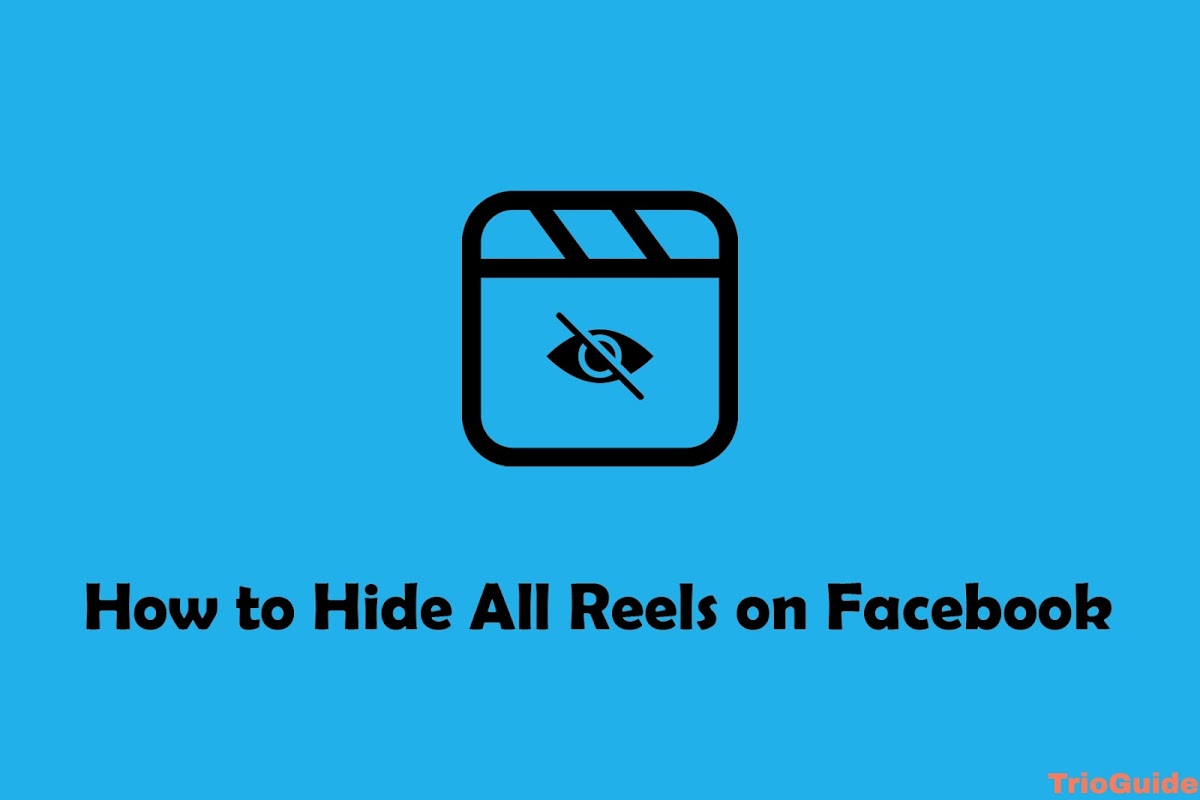
![This person is unavailable on Messenger 2024 [Reason and Ways to Fix]](https://blogger.googleusercontent.com/img/b/R29vZ2xl/AVvXsEgdN_evqD2vyR8yy9wbKRu9FePRxM7ai9GnlXG078PQeXzr_ECon2eAZkkT29yGsL_RjwFre2XRrUPMKKXUJgxkZMwVOeNplXtkmQazAKXfM9GqzxOySLTLVfh3LAPLod84urrN1uTv_A12DztGDnDU1q1cL1rpn8RSWhYaQNUCADecEql4BtJgZf65/s1200/this-person-is-unavailable-on-messenger-how-to-fix.jpg)