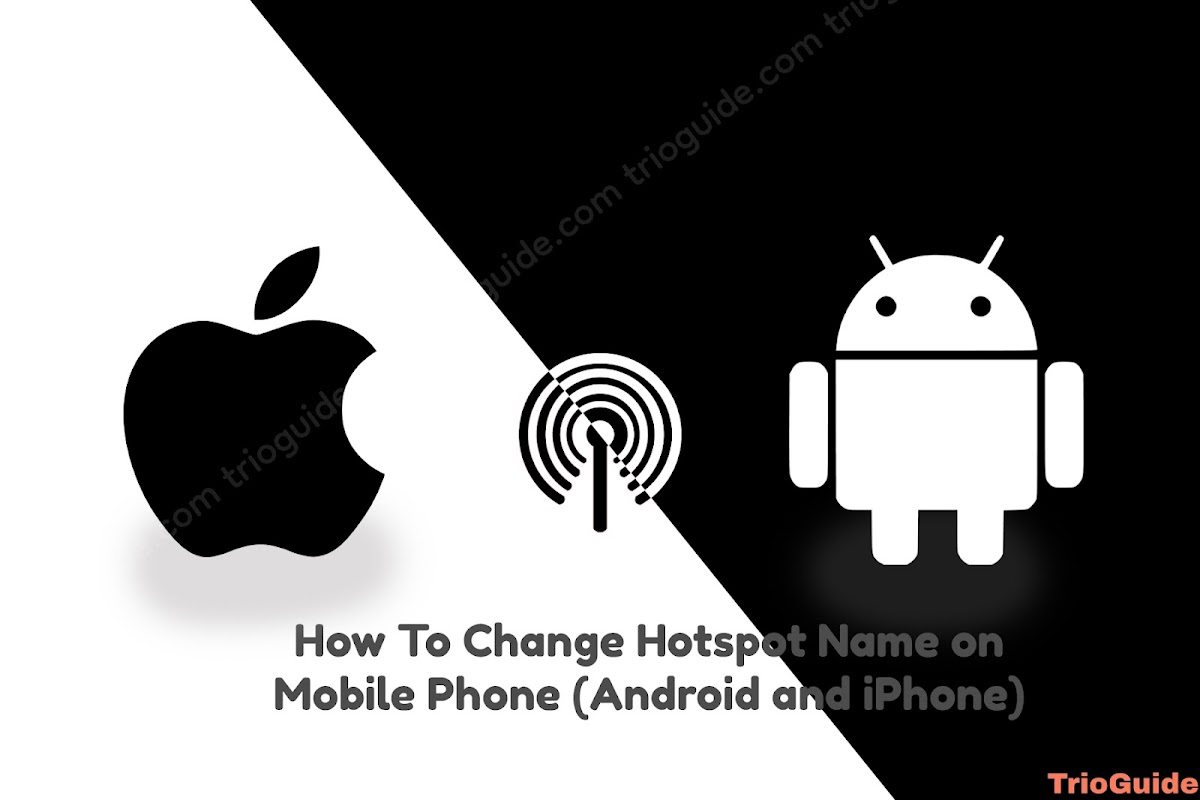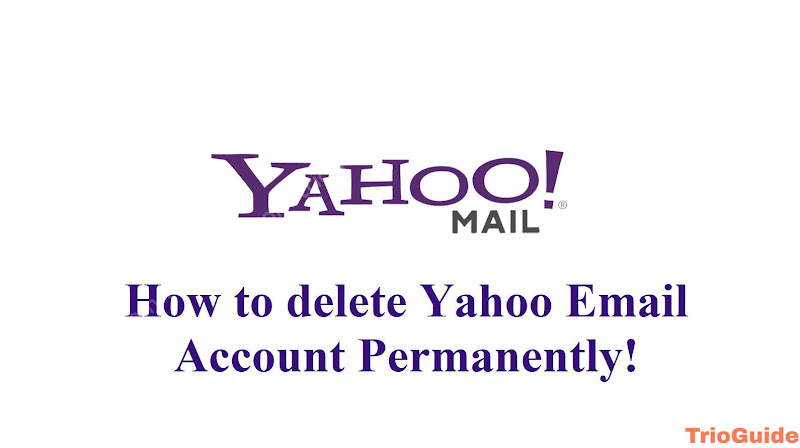![Can't turn off Safe Search: How to fix [year] 9 Cannot turn off Safe Search How to fix](https://blogger.googleusercontent.com/img/b/R29vZ2xl/AVvXsEiNwmgzWmPMsfw5RRiS9HsTqASyUxP2Gk0MRLLmuGkvECoWubm3SGHPTqHGmXWq5qmvcl87SrrSlZX-GgOVNjQuC87X4OfPnXDDhtKAotqGpETdIftMqGeTNaA-ElmBdfrnI35Znoovgz_cQadw7RrFLVIOAtf3LVPAFKl2Lx3Q3s4kVeMQlDs_dPaa/s800/can-t-turn-off-safe-search.jpg)
You turned on the SafeSearch option on google, but now you have forgotten how to turn it off! Or you want to turn on the SafeSearch option on google, but you don’t know how to turn it on! Don’t worry. In this article, we will learn how to turn on and turn off the SafeSearch option on google.
What is SafeSearch on Google
SafeSearch is a feature in Google Search Engine, it helps you to filter out explicit content in Google search results for all your queries across images, videos, and websites.
Whether you use Google Search at work, with children, or for yourself, SafeSearch can help you filter explicit content from your results. Explicit results include sexually explicit content like pornography, violence, and so on.
According to Google How SafeSearch works
When SafeSearch is on: While SafeSearch isn’t 100% accurate, it helps filter out explicit content in Google search results for all your queries across images, videos, and websites.
When SafeSearch is off: Google provides the most relevant results for your search which may include explicit content when you search for it.
According to Google Who can change your SafeSearch settings
- If you manage your own Google Account, you can turn SafeSearch on or off.
- If a parent helps manage your account in the Family Link app, your parent can manage your SafeSearch setting.
- If you’re signed in to a Google Workspace for Education account and are under 18 or are associated with a K-12 institution, your administrator can manage your SafeSearch setting.
- Administrators of your device or network can lock SafeSearch to always stay on.
How to turn on SafeSearch on Google
If you can manage your Google Account you can easily turn on the SafeSearch option. We will see Three different platforms and ways of turning on the SafeSearch option.
2. At the top right, tap your Profile picture or initial
3. Now to turn on SafeSearch, turn on the Explicit results filter.
2. Now to turn on SafeSearch, turn on the Explicit results filter.
2. Under “Preferences,” select the Search
3. Now select on.
How to turn off SafeSearch on Google
Here we will see how to turn off SafeSearch on Three different platforms and ways.
2. At the top right, tap your Profile picture or initial
3. Now to turn off SafeSearch, turn off the Explicit results filter.
2. Now to turn off SafeSearch, turn off the Explicit results filter.
2. Under “Preferences,” select the Search
3. Now select off.
SafeSearch setting is locked? Fix issues with SafeSearch
If you’re having issues with SafeSearch, try the steps below to help fix the issue.
SafeSearch setting keeps turning on
Your SafeSearch setting might be set and locked by your account, device, or network administrator.
Tip: If your SafeSearch setting isn’t locked, sign in to your Google Account when you search on Google to apply your saved SafeSearch settings.
Check if your SafeSearch setting is locked
Reasons why your SafeSearch setting might be locked
Here are a few possible reasons why you might not be able to change your SafeSearch settings:
- SafeSearch might be locked by the device or network that you’re on.
- For example, SafeSearch can be built-in into public Wi-Fi networks, operating system family protection settings, or antivirus software. In these cases, those settings might override your individual SafeSearch setting.
- Contact your Internet service provider (ISP) or network administrator for more info.
- SafeSearch might be set by your parent or guardian.
- For example, if your account or device is managed with Family Link, they might set preferences for your account in Google Family Link.
- Ask your parent or guardian about your account settings.
- SafeSearch might be set by your school or organization.
- For example, if you have a Google Workspace for Education account, your school administrator sets SafeSearch settings.
- Contact your school or organization administrator for more info.
- SafeSearch might be set by safety settings applied to your browser.
- For example, these can use URL parameters, like
safe=active, to force a setting on or off. - Check your address bar, browser settings, and extensions.
- For example, these can use URL parameters, like
Getting inappropriate content when SafeSearch is turned on
The SafeSearch setting filters explicit results, like pornography or violent content, to prevent them from appearing in your search results. While no filter is 100% accurate, turning this setting on helps you avoid explicit content when you search.
SafeSearch is not designed to filter explicit content that has significant artistic, educational, historical, documentary, or scientific value.
If you have SafeSearch turned on, but still get explicit sites or images, let them know.
SafeSearch setting keeps turning off
If you allow cookies, SafeSearch should stay the way you set it. If you delete your cookies and you’re not signed in to your Google Account, your SafeSearch setting could get reset.
Tip: To save and apply your SafeSearch preferences across devices and browsing sessions, sign in to your Google Account.
You are a site owner & SafeSearch incorrectly filters your site
If you’re a content creator or website owner and you have any issues with the way SafeSearch filters your site, find out how to optimize your site for SafeSearch.
If you’re an advertiser on Google and have questions about how Google filters your ads, you can contact Google Ads Support.
Manage SafeSearch settings for others
Change your child’s SafeSearch settings in the Family Link app
SafeSearch is turned on by default for children under 13 (or applicable age in your country) signed in to an account managed with Family Link. For these accounts, only parents can turn off SafeSearch. Learn more about Search and your child’s Google Account with the Family Link app.
Lock SafeSearch settings for devices & networks you manage
If you want to guarantee SafeSearch results on another device that you manage, like your PC or MacBook, you can map google domains to forcesafesearch.google.com. Learn how to keep SafeSearch turned on for devices you manage.