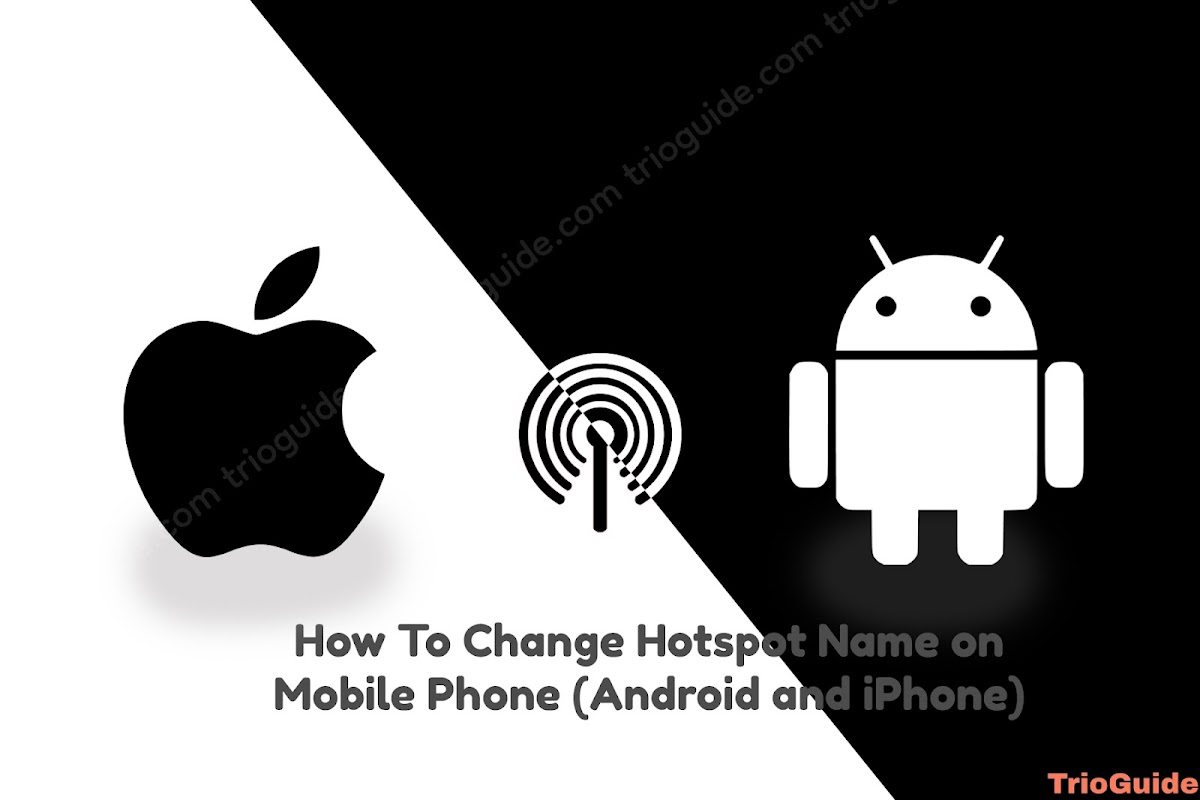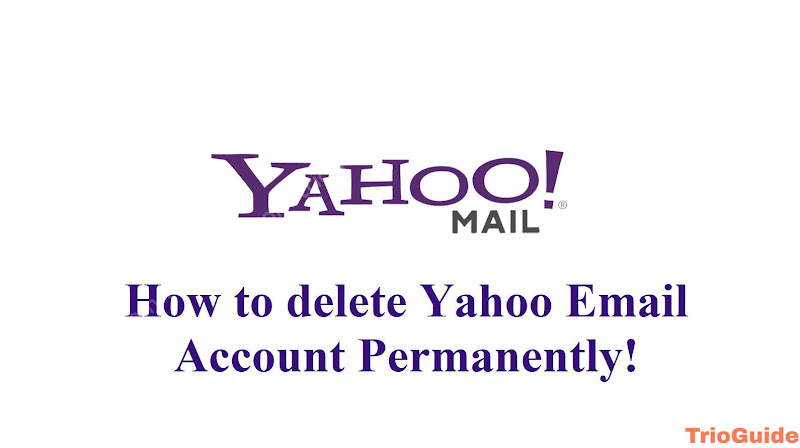Gmail Storage is not unlimited and it’s 15 GB. The size is increasing day by day as you are receiving mail continuously. As the storage is distributed, if you consume storage for Google Drive, Photos, etc, it will be consumed from Gmail’s storage too. So you need to clean up your Gmail regularly. Some user wants to delete all emails from Gmail. So in today’s tutorial, we give you some steps that will help you to delete all emails from Gmail using a Mobile or Computer.
Tutorial to delete all emails from Gmail
When you delete a message from your inbox, it stays in the trash for 30 days in case you messed up the action or just want to get it back. Once this period is over, the email is permanently deleted.
If what you want is to remove a message from your inbox, but not delete it, you can use the Archive option. If you archive a message on Gmail, it will reappear in your inbox when someone replies to the mail. If you mute it, all replies to the message will not appear in your Gmail inbox.
How to Delete All emails from Computer
If you want to delete several messages at the same time in Gmail, then
- Open Gmail on your browser
- In the boxes that appear on the left side, check all that belong to the messages you want to delete.
- Select Delete
If you want to delete all messages at once from Gmail, then
- Open Gmail from a browser like Chrome
- In the upper left side, click on the down arrow
- Click All (This option will select all the emails that are on the page you are currently on.)
- Click the Select all conversations option
- Select Delete and all messages will be gone
Once the messages have been deleted from your inbox they will remain in the Trash for 30 days. However, you can permanently delete them. To do this
- Go to trash
- Select the message and click Delete permanently.
- If you want to delete everything in the Trash, click Empty Trash Now
Messages that remain in the Trash for 30 days can be recovered anytime. If you want to move a meeage from spam to the inbox folder then check the box next to the message you want to move to inbox, and click Move. You can also select in which folder you want to place instead of inbox. After 30 days, you can never access these emails.
How to Delete All emails from Mobile Devices (Android & iPhone)
With the mobile operating system (Android or iOS), you can archive and delete messages. To do so
- Open the Gmail
- Tap on the menu symbol at the top left, and select Settings
- You will be able to choose if you want a confirmation dialog to appear before a message is deleted or if you want messages from certain recipients to be deleted among other options.
If you want to delete multiple messages at once, then follow the steps listed below:
- Open the Gmail app on your mobile.
- Select the letter or photo that appears next to the messages that you want to delete.
- Click Delete.
The option to delete all messages at once is not available for the mobile application, so you will have to access your mail from a computer. Earlier, you stated how to do so.
Sometimes we do not want to delete all the messages in our inbox, but we want to delete all the emails from the same sender. To delete all messages from the same sender, follow the following instructions
- Pull down the menu on the right, where a symbol similar to a gear wheel appears
- Select Settings
- Choose the Filters tab
- Select Create a new filter (A window will open where you have to put the search criteria such as you can put the email of a sender whose emails you don’t wanna receive or a word, text, or sentence that matches the messages you want to delete.)
- Select Create a filter with these search criteria. After that, you will see a box that shows you the number of emails that contain the chosen filter. Among all the options that appear, select the Delete box and also apply to conversations that match these criteria.
- Click the Create Filter option. In this way, you can set it as default, and every time you receive a mail with the selected search criteria, it will be deleted automatically.
We hope you can delete all messages/emails from your Gmail. If you need any information related to this topic, do not hesitate to contact us.