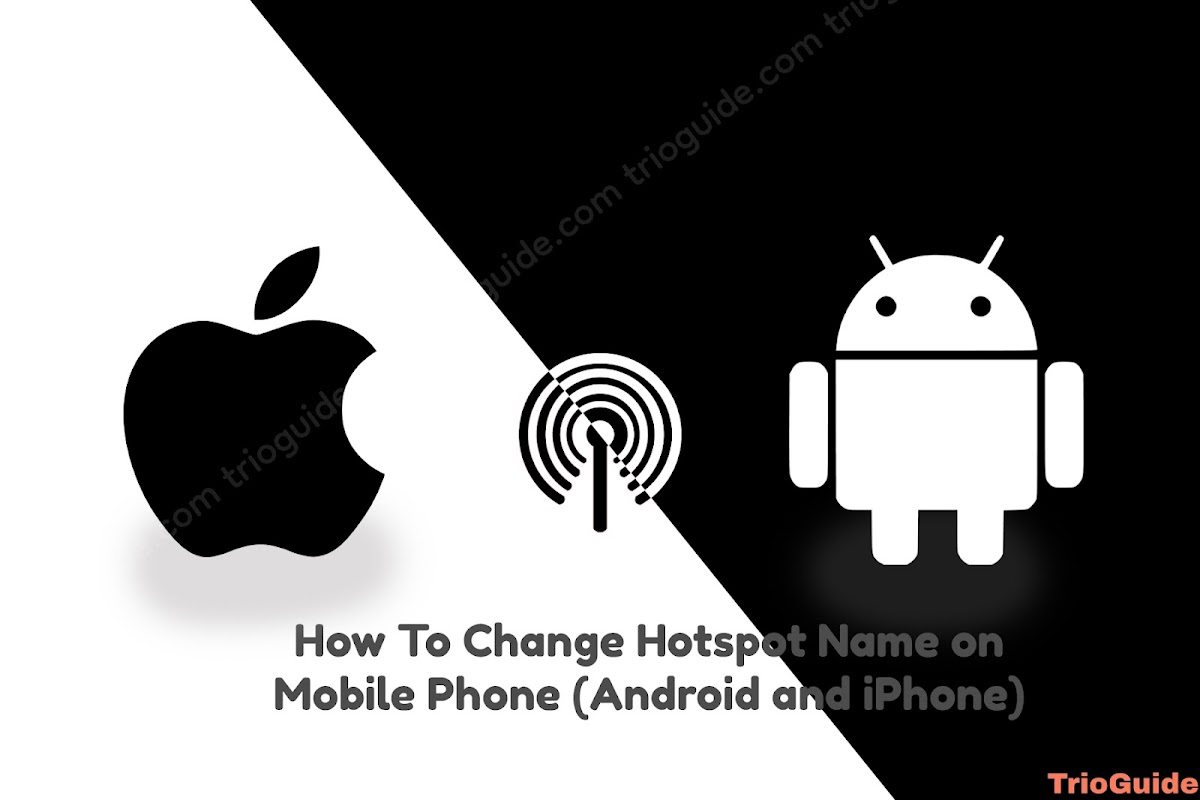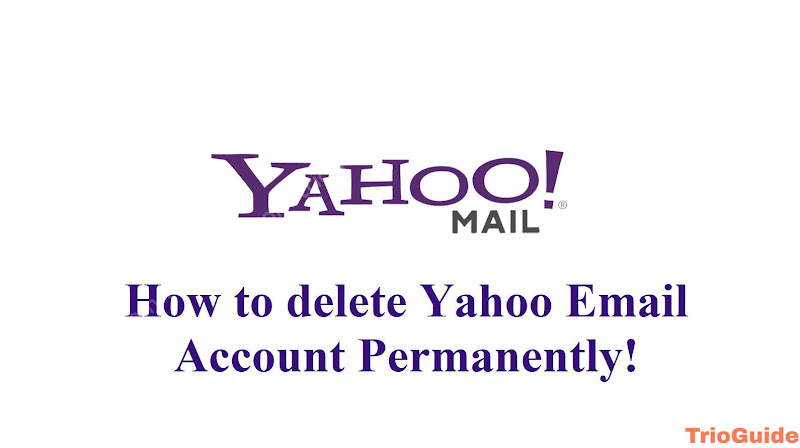Are you constantly getting your connection isn’t private when browsing? It can be quite frustrating to see this sudden behavior of your favorite browser.
You may face “Your connection is not private” in your browser when trying to access any website. This happens when your browser fails to authenticate a safe connection between your device and the website you’re trying to access. This is normal when trying to access a website that isn’t secure. But when it shows even after trying to access a secure website then the problem may lie with your device.
You can try some methods (like running a virus scan, clearing browsing data, changing the date and time or SSL certificate, etc.). This tutorial might help you with ways to solve the problem.
In this tutorial, we will describe some solutions that will fix your connection is not private for all browsers including Google Chrome, Microsoft Edge, Mozilla Firefox, Safari, Opera Mini, Internet Explorer, and Brave Browser.
Security risk error message on different browser
Usually, most browsers show “Your connection is not private” which appears on Google Chrome, Microsoft Edge, Brave, and Opera Mini.
The same error appears as “Warning: Potential Security Risk Ahead” on Mozilla firefox.
Also, you will see the error as “This connection is not private” on Safari.
There are other browsers like Puffin Browser, Chromium, UC browser, Maxthon, SlimBrowser, GNOME Web, Konqueror, Roccat Browser, QtWeb, surf, OmniWeb, etc can show the “Your connection is not private” security error message differently. Though the error message appears differently on different browsers, the solution can be the same.
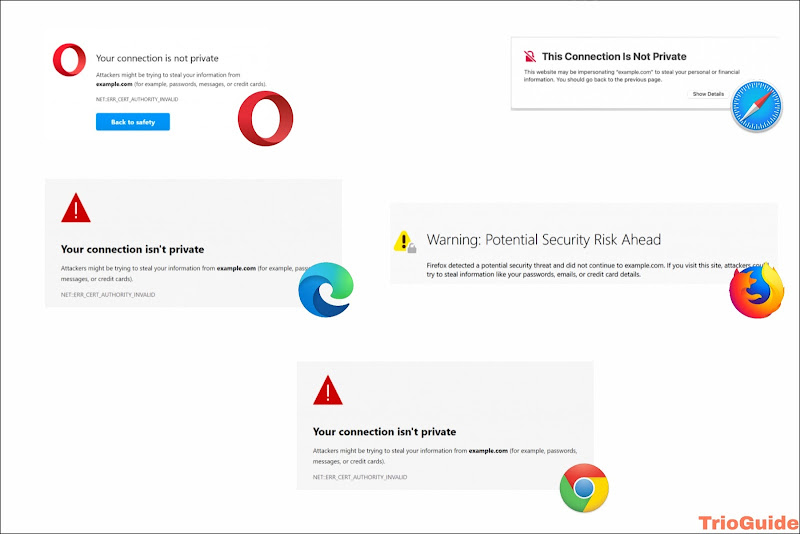
But the cause and solution can be the same for every browser. Follow each step and test it on your device and see if the solution helps or not.
Cause of the “Your connection is not private” error message
Usually, it can be caused by the Secure Sockets Layer (SSL) connection error on the server-end (Where the website is hosted) or the client-end (User-side) issues. There can be many causes why this happens. In most cases, it occurs when your browser faces a problem creating an SSL connection or can’t verify the certificate. When this error occurs the browser prevents the user from visiting the website which is unreliable according to the browser.
If you see the NET::ERR_CERT_AUTHORITY_INVALID message instead, then the website may have an illegitimate certificate which your browser will warn you if you’re trying to access it.
Websites having SSL connection issues are not secure and not reliable as the website with a valid SSL connection. A valid SSL certificate makes a website run on HTTPS instead of HTTP, the more secure version of HTTP. So, when a website is running with an invalid SSL certificate, it is easier for hackers to steal user data. Entering personal data like login info, payment details, email, password, etc. can be visible to others. So, it is very important to have an SSL connection.
If you’re facing this issue on secure websites (like google.com) and still can’t figure out what’s wrong, this may happen when your device gets attacked by viruses or trojans. This happens when you use untrusted software or browse through spamming etc. But do not worry as you can easily follow this tutorial to fix this problem.
Possible fixes for “your connection is not private” on the browser
You can try the following solutions for fixing the connection issue
- Check the computer’s date and time
- Run a virus scan
- Clear browsing data
- Change DNS server
- Clear the network cache in the cmd on windows
Check the computer’s date and time
Your browser uses the data and time fixed on your computer to load a website. Basically, it needs the correct date and time to check whether the website’s SSL certificate is valid or not. So “Your connection is not private” may happen due to an incorrect date and time on your computer.
To fix this issue follow some simple steps on your computer. Here the solution has been done on Windows.
- Go to Settings>Time & Language > Date and Time
- Turn on Set time automatically and Set time zone automatically options if turned off. It will automatically set your time with your location. You can also manually set your time and date if it doesn’t help.

Now check your browser and load a secure website. If you still find the same issue then move to the next solution.
Run a virus scan to fix Your connection is not private
The reason this method is on our priority list is that most of the devices don’t behave normally when get attacked by a virus and also it is simply easier and you don’t have to lose any of your data. Especially when you have already tried multiple browsers to load a secure website but still getting the same issue then you can be sure that your device got attacked by viruses or trojans, causing browsing software like Google Chrome, Mozilla Firefox, Brave browser, Opera Mini, Microsoft Edge, Safari, Internet Explorer, etc. behaves unusually.
For this to fix you need to use very reliable and good anti-virus software to detect all the viruses and quarantine them. In this case, Malwarebytes is an amazing antivirus software that actually works against viruses.
How to download, install and use Malwarebytes
- Firstly, go to their website: https://www.malwarebytes.com/
- Click on the download and install the software.
- You’ll see the homepage of the software. Click on the “Scan” button and start scanning it.

- The software will scan your whole system to detect the viruses causing problems to your device.
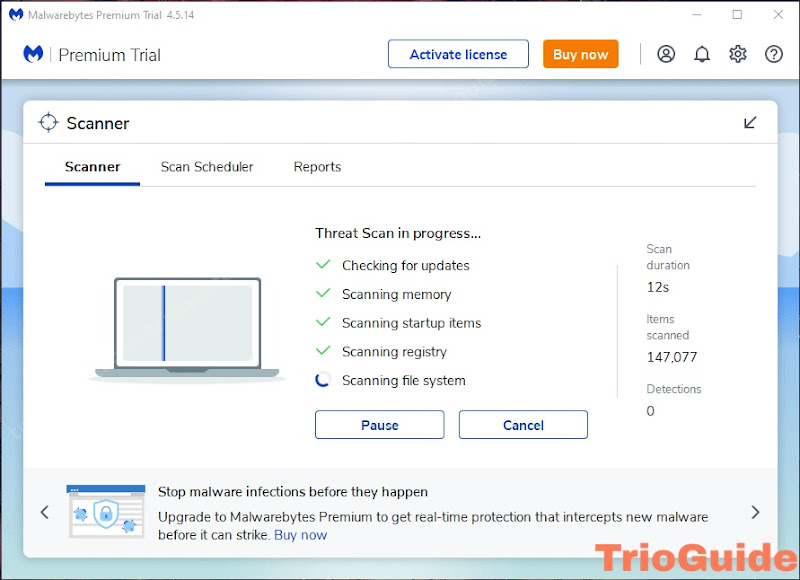
- After completing the scanning it may detect a lot of harmful programs and ask you to quarantine them, Select all by ticking the box beside Name and then click on the quarantine button.
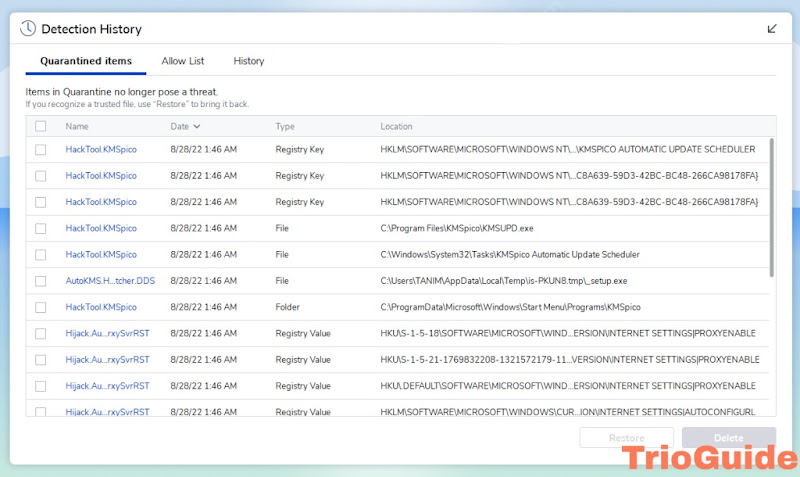
- After quarantining those programs, you will be asked to restart your computer or you should manually restart your computer.
- After restarting your pc, go to your browser and try accessing the website that showed you “Your connection is private” and it should solve the issue.
After scanning and restarting the whole system, try checking if that solves the issue or not. If not then move to the next solution.
Clear browsing data
Clearing browsing data may help with connection issues. All the browsers have settings to let the user clear the data the browser contains. Here shown how you can clear data on Google chrome you can easily clear any browsing data in the same way as Google chrome.
- Click on the three-dot menu icon on the top right corner of the browser
- Go to the History setting or You can directly click on Ctrl+h.
- On the left side of the settings find Clear browsing data
- Choose Time range as All time and press Clear data
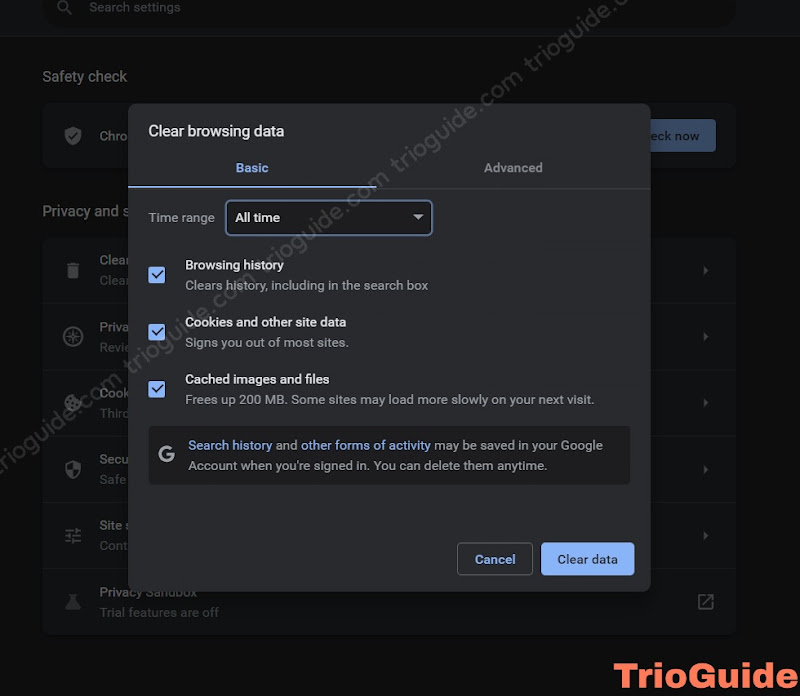
After this check, if this solved the issue or not then move to the next solution if not.
Change DNS server
A domain name system (DNS) is assigned by ISP (Internet Service Provider) which translates the domain name that humans can read to IP addresses that machines can read.
Changing this DNS address to a mostly used DNS like that of Google or Cloud flare can fix the “Your connection is not private” issue on your browser.
To know how to change DNS server you can check out How To Change DNS Server.
Clear the network cache in the cmd on windows
Clearing the network cache in windows may help fix the “Your connection is not private” issue on your browser. There are many ways of clearing the network cache but running the command line on windows is more convenient and easier to do. Follow the steps below to clear the network cache in CMD on windows.
Want to more about clearing network cache via CMD, jump to the tutorial on How to Clear Network Cache via CMD on Windows.
Conclusion
There are a few things you need to keep in mind for preventing your device to get this error in the future. Always use secure websites for protecting your privacy. Also, save your device from getting a virus attack as well.
Cautions to take for preventing virus attack
Now that is solved you need to be careful in the future so that your device is safe from harmful programs. here are some tips you can follow:
- Do not use visit untrusted websites, especially without an HTTPS connection
- Be cautious when downloading untrusted software. Many people use untrusted windows activators which later cause the program to behave unusually and the device gets viruses/
- On many websites or social media, some spammers try to bait people into their untrusted websites. Be sure not to click any untrusted links.
- Regularly scan your device with a trusted and working anti-virus.
After trying the method stated above if you still see “your connection is not private/ net::err_cert_authority_invalid“/“Warning: Potential Security Risk Ahead”/“This connection is not private” on your browser, then leave a comment below with your browser name.