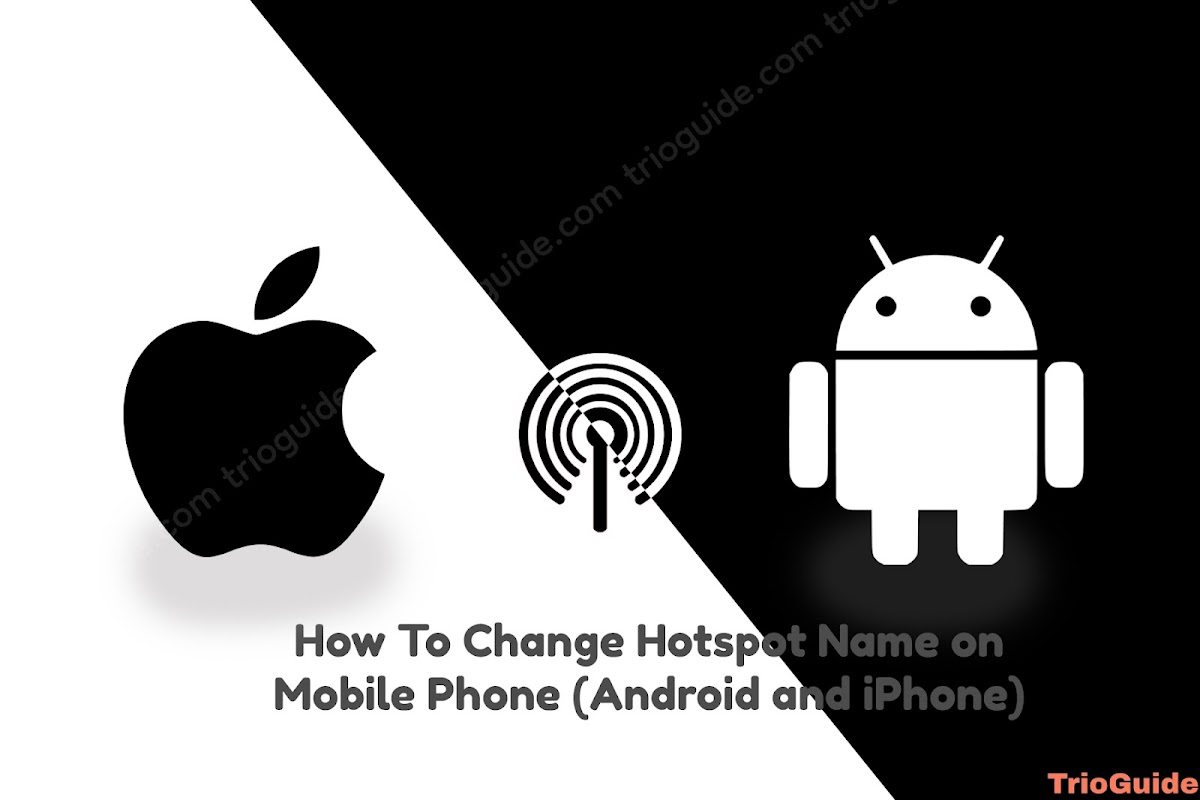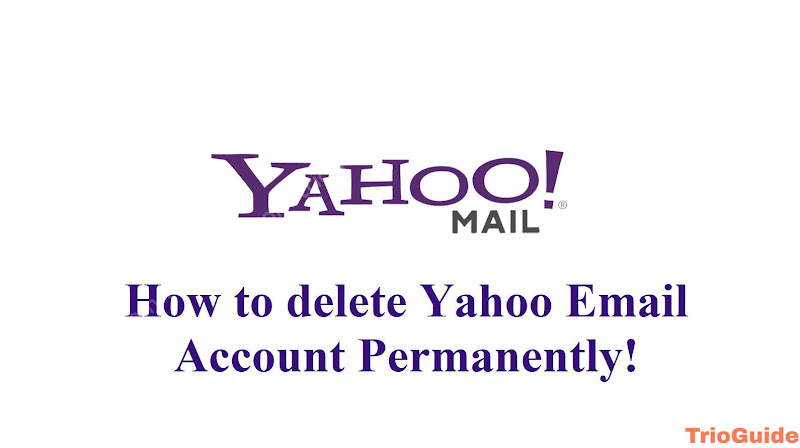![How to Recover a Deleted Google Account [year] 2 How to Recover a Deleted Google Account](https://blogger.googleusercontent.com/img/b/R29vZ2xl/AVvXsEiNKkZ5ug5AflSFwtUpUm975dJMd_sOP8R9er_pHD4gf4_sg5-rELtr1RB3yCRRN5xAOxtFScLwEXfENJl6LLM8L-nQ_ocRnbIdaLqTwSwsmDChu9H6vskPs1Ucp9SA_GmsDzg2AHYlf5mmofmnvzdIo8QYhod3oDJ5PUBP6lX8AjH-Bk2CIhAnsp5Y/s800/recover-deleted-google-account.jpg)
You accidentally or intentionally deleted your Google Gmail account? Now you want to get it back! But you don’t know, how to get it back? If you are facing this kind of problem this article might help you get rid of this problem. In this article, we will know How to Recover your deleted Google Gmail account.
Recover Deleted Google Account
If you deleted your Google Gmail account recently, you can get it back easily. For this, you must remember your username. Here are some easy steps to get back your Google Gmail account.
- Click here for Google Account recovery.
- First, enter your Gmail address ( [email protected]).
- Now, enter your password. If you forgot your password click on try another way.
- Sometimes, you’ll be asked some questions to confirm it’s your account. Answer as best you can.
- If your account is recovered, create a password that you haven’t already used with this account.
Here you go, now you recovered your deleted Google Gmail account.
Tips to complete account recovery steps
If you’re having trouble, try the tips to complete the account recovery steps. If you can’t sign in, follow these steps to increase your chances of getting back into your Google Account:
- Go to the Account recovery page.
- As you complete the steps, use as many of the tips below as you can. (You might not see all the questions described here.)
If you already tried to recover your account and got a “Google couldn’t verify this account belongs to you” message, you can try again
Answer as many questions as possible
Try not to skip questions. If you’re unsure of an answer, take your best guess rather than moving on to another question.
Use a familiar device & location
If possible:
- Use a computer, phone, or tablet where you frequently sign in
- Use the same browser (like Chrome or Safari) that you usually do
- Be in a location where you usually sign in, like at home or at work
Be exact with passwords & answers to security questions
Details matter, so avoid typos and pay attention to uppercase and lowercase letters.
Passwords
If you’re asked for the last password you remember, enter the most recent one you recall.
- If you don’t remember your last password: Use a previous one that you do remember. The more recent it was, the better.
- If you can’t confidently recall any previous passwords: Take your best guess.
Answers to security questions
If you’re asked a security question and you:
- Don’t remember the answer: Take your best guess.
- Know the answer but didn’t recover your account on your first try: Consider a different variation of the answer. For example, try “NY” instead of “New York” or “Phil” instead of “Philip.”
Enter an email connected to your account
If you’re asked to enter an email address you can check now, enter the one that you’ve added to your account. Here are some examples:
- A recovery email address helps you get back in and is where we send you security notifications.
- An alternate email address is one you can use to sign in.
- A contact email address is where you get information about most Google services you use.
Add helpful details
If you’re asked why you can’t access your account, include helpful details.
Some examples are:
- You’re traveling.
- You get a specific error message.
- You think your account was compromised because of malware or another reason.
- You changed your password last week and can’t remember it.
If your description matches the information we have, this similarity can help your case.
Check your spam folder for a message
Important: Google never asks for your password or verification codes over email, phone call, or message. Only enter your password or verification codes at accounts.google.com.
If you expected an email from our team but can’t find it, check your spam or junk folder for an email titled “Your Google support inquiry”.
Some Important Information about Delete your Google Account, according to Google
You can delete your Google Account at any time. If you change your mind, you might not be able to recover it.
Step 1: Learn what deleting your account means
- You’ll lose all the data and content in that account, like emails, files, calendars, and photos.
- You won’t be able to use Google services where you sign in with that account, like Gmail, Drive, Calendar, or Play.
- You’ll lose access to subscriptions and content you bought with that account on YouTube or Google Play, like apps, movies, games, music, and TV shows.
More data & content you’ll lose
If you use an Android device
Google Play
1. You won’t be able to get or update apps or games from the Play Store.
2. You won’t be able to use music, movies, books, or magazines you purchased.
3. You’ll lose any music you bought elsewhere and added to Google Play.
4. You might lose your game progress, achievements, and other Google Play data from your account.
Contacts
You’ll lose contacts that are stored only in your Google Account and not separately on your device.
Drive
1. Data won’t be saved to Drive. This data includes photos taken with your device or files downloaded from emails.
2. You won’t be able to download or upload files to the deleted account.
If your account has been hacked
Before you delete a hacked or compromised account, consider using Security Checkup to learn more about what parts of your account were accessed without your permission. That way, you can take steps to reduce further harm caused by the hacker. For example, if you:
- Save passwords in your Google Account, you can find out if they were accessed so you know if they need to be changed.
- Save contacts in your Google Account, you can find out if they were downloaded so you can let contacts know if they should watch out for suspicious messages.
- Use Google Wallet for transactions, you can check if there are any unauthorized payments so that you can dispute them.
Important: Once your account is deleted, you can no longer use Security Checkup to review activity in that account.
Step 2: Review & download your info
Before you delete your account:
- Review the info in your account. Learn how to download data that you want to keep.
- If you use your Gmail address for online banking, social media, or apps, add a new email address for these services.
- Update your account recovery info in case you try to recover your account later. Learn how to add recovery info.
Step 3: Delete your account
Note: If you have more than one Google Account, deleting one won’t delete the others.
- Go to the Data & Privacy section of your Google Account.
- Scroll to “Your data & privacy options.”
- Select More options and then Delete your Google Account.
- Follow the instructions to delete your account.
Remove other services from your Google Account
If you don’t want to delete your entire Google Account, learn how to: