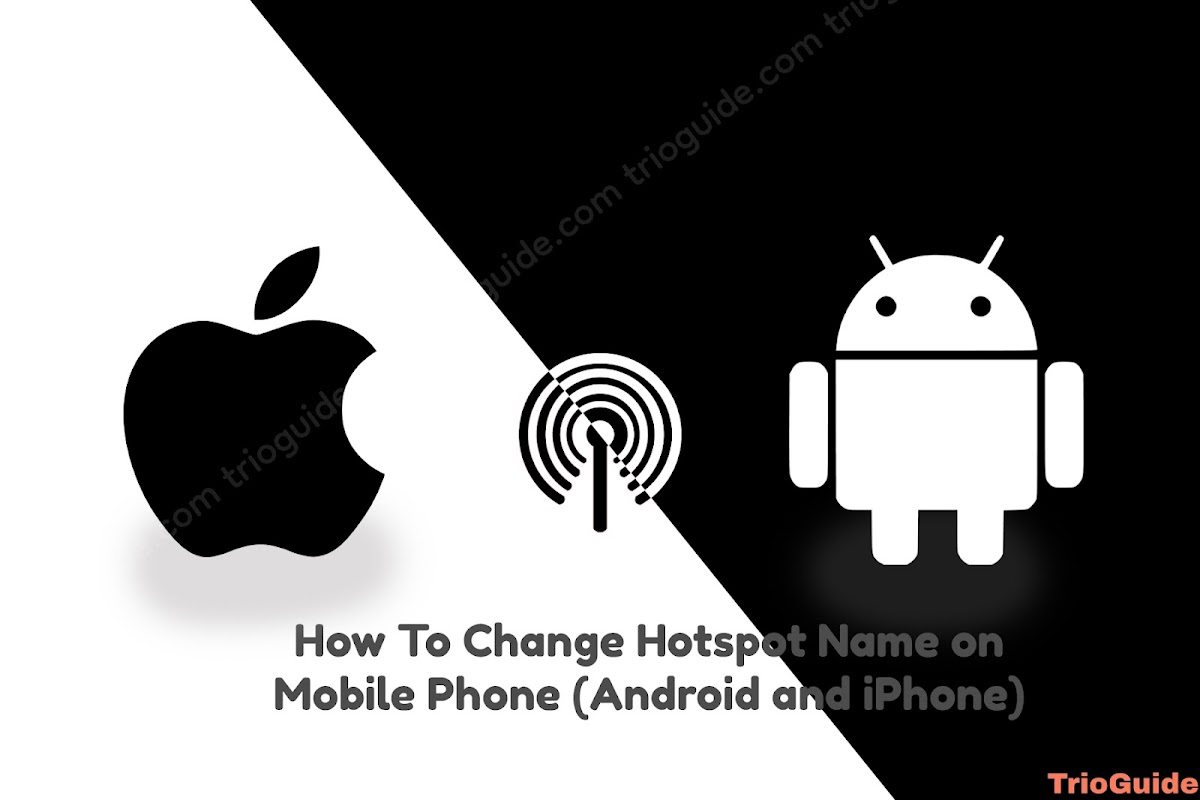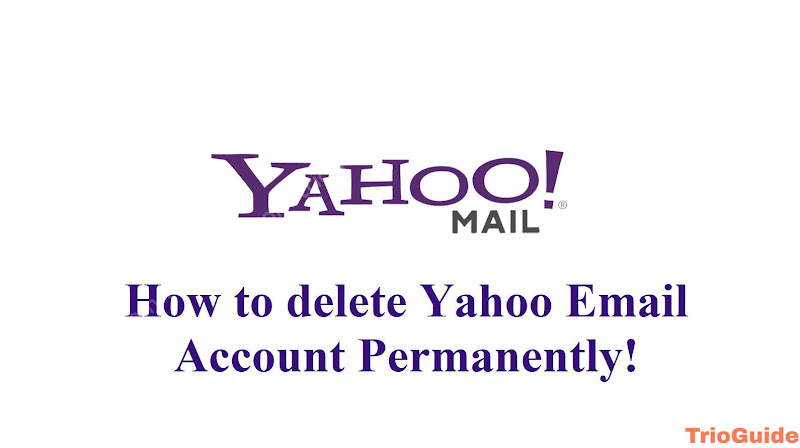Did you lose your last phone number or SIM card? And do you want to remove that phone number from your Google account? Today we will see how to remove your old phone number from your google account and how to update your phone number on your google account.
How to remove an old phone number from google
For removing your old phone number from your google account on Android or iPhone or Laptop, you need to follow these steps.
- First, click on google on your Android or IOS( for Mac or Windows go to chrome and click on google).
- Click on your google account.
- Again click on Manage your Google Account.
- Click on Personal info.
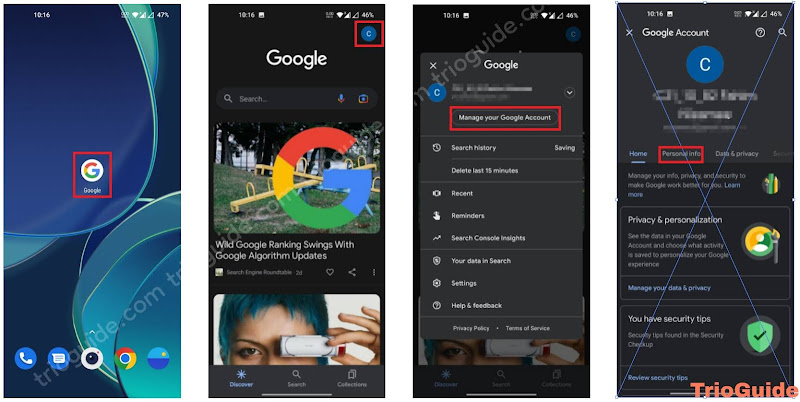
- Scroll down and click on Phone.
- Now Phone number page will pop up. Click on the right arrow.
- Now a new page will pop up, here click on the delete icon to remove your old phone number.
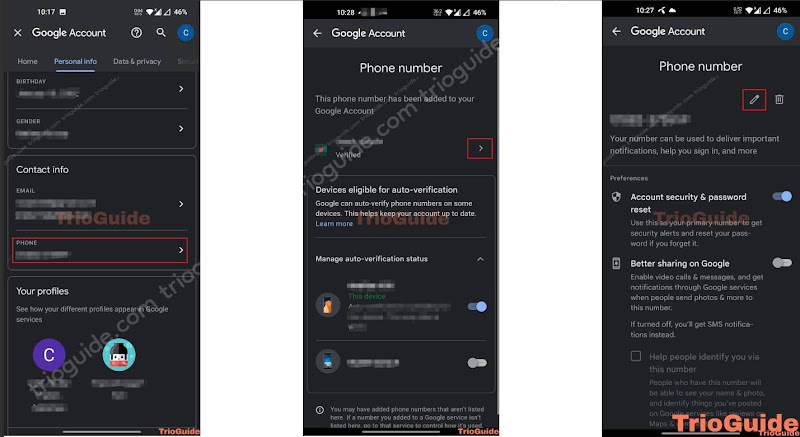
- Here you need to verify your password. So enter your Password and click next.
- Again Phone number page will pop up. Now click again on the delete icon.
- Now click on REMOVE NUMBER.

Here you go, you successfully removed your old Phone number from your google account.
How to update your phone number on your google account
To update your phone number on your google account on Android or iPhone or Laptop, you need to follow these steps.
First, click on google on your Android or IOS( for Mac or Windows go to chrome and click on google).
- Click on your google account.
- Again click on Manage your Google Account.
- Click on Personal info.
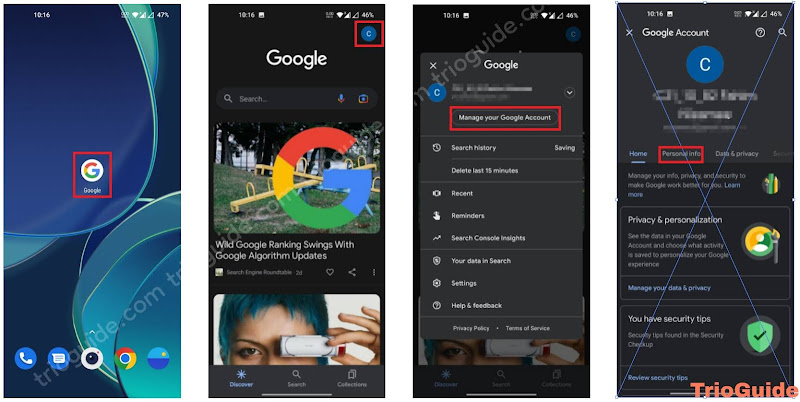
- Scroll down and click on Phone.
- Now Phone number page will pop up. Click on the right arrow.
- Now a new page will pop up, here click on the edit icon to remove your old phone number.
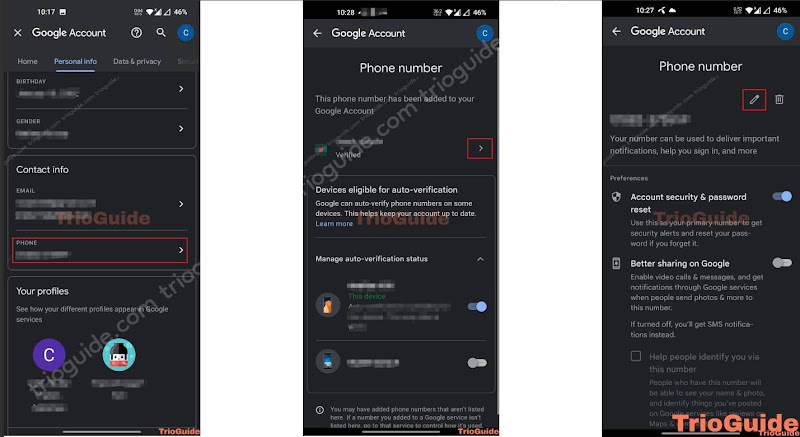
- Here you need to verify your password. So enter your Password and click next.
- Again Phone number page will pop up. Now click again on the edit icon.
- Here update your phone number and click on Select.

Here you go, you successfully updated your Phone number on your google account.