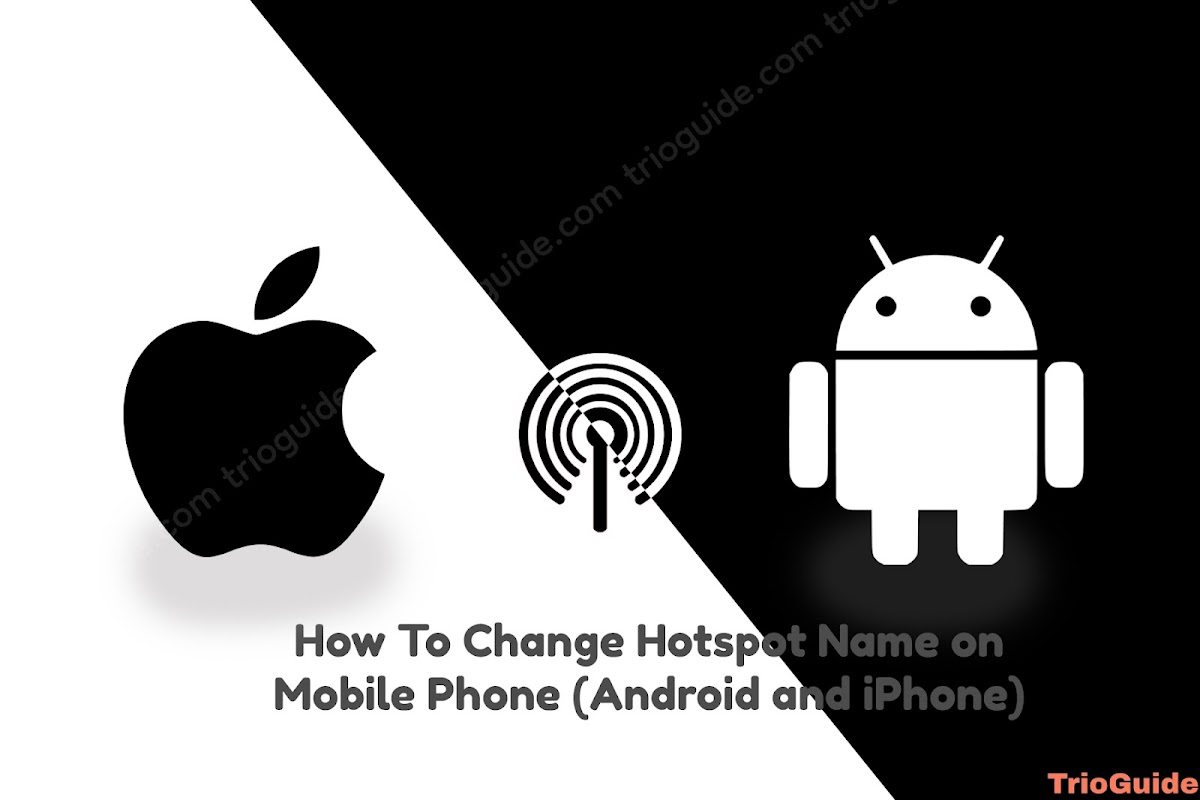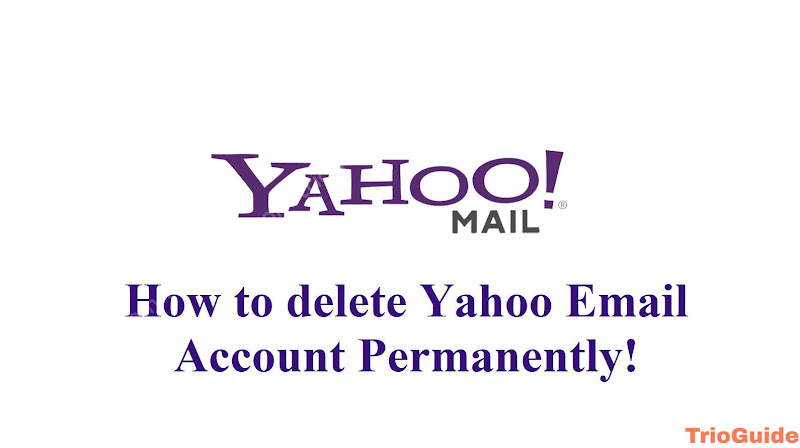Google Classroom has been a fantastic platform for both students and teachers for sharing, grading distributing assignments, and classwork. It is also very user-friendly, organizing class materials with categories so that users can navigate through resources easily. Especially during the pandemic, when online classes were mandatory for students all over the world, Google Classroom has been a huge help for online institutional examinations and resource distribution.
Removing/unrolling yourself from a classroom isn’t hard to do. All you need to follow some steps shown here. In this tutorial, you will learn how to unroll/remove yourself from Google Classroom both as a teacher and as a student from your browser or app.
Also if you’re looking for how to remove, archive, restore or delete Google Classroom, follow this tutorial: How to Remove, Archive, Restore or Delete Google Classroom
How to unroll/unjoin from Google Classroom from the browser
- Go to Google classroom.
- Log in to your Gmail which you used to join the following classroom.
- On the homepage, a list of the all classes you joined will appear side by side. Choose the classroom you wish to unroll or unjoin, click on the little three-dot icon on the top right corner of the classroom and then click unroll option.

- After unrolling the following classroom will be gone from your classroom list.
- If you’re already inside the classroom and searching for the unroll option then you need to first go to the classroom list. Click on the menu icon in the top left corner and click the Classes option.
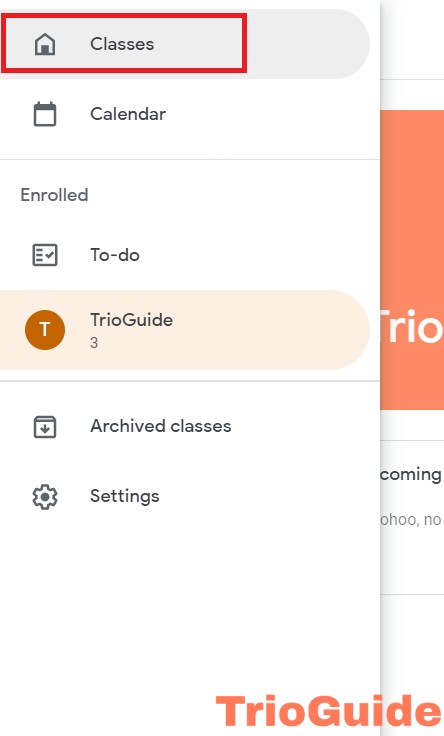

- Now it will take to back to the all classes list and now follow the same step above to remove/unroll yourself from the Google Classroom.
How to unroll/unjoin from Google Classroom from the mobile app
It is very similar to the browser. Follow the steps below to unroll/unjoin a classroom from the Google Classroom mobile app.
- Open the app and log in to your Gmail which you used to join the following classroom.
- On the app’s homepage, the list of all the classrooms you joined is visible. scroll through the classes and click on the three-dot icon visible in the top right corner of the class that you want to leave. Select “Unroll” and the class will be removed from the list.

- If you’re already inside the classroom and searching for the unroll option then you need to first go to the classroom list. Click on the menu icon in the top left corner of the app to open the hidden drawer of the app then click the Classes option.
- Now it will take to back to the all classes list and now follow the same step above to remove/unroll yourself from the Google Classroom.
Conclusion
Following the above-discussed steps would help you unjoin/unroll/remove from the Google Classroom from both the browser and the mobile app. If you still face any issues regarding this tutorial please feel free to put any questions in the comment section.